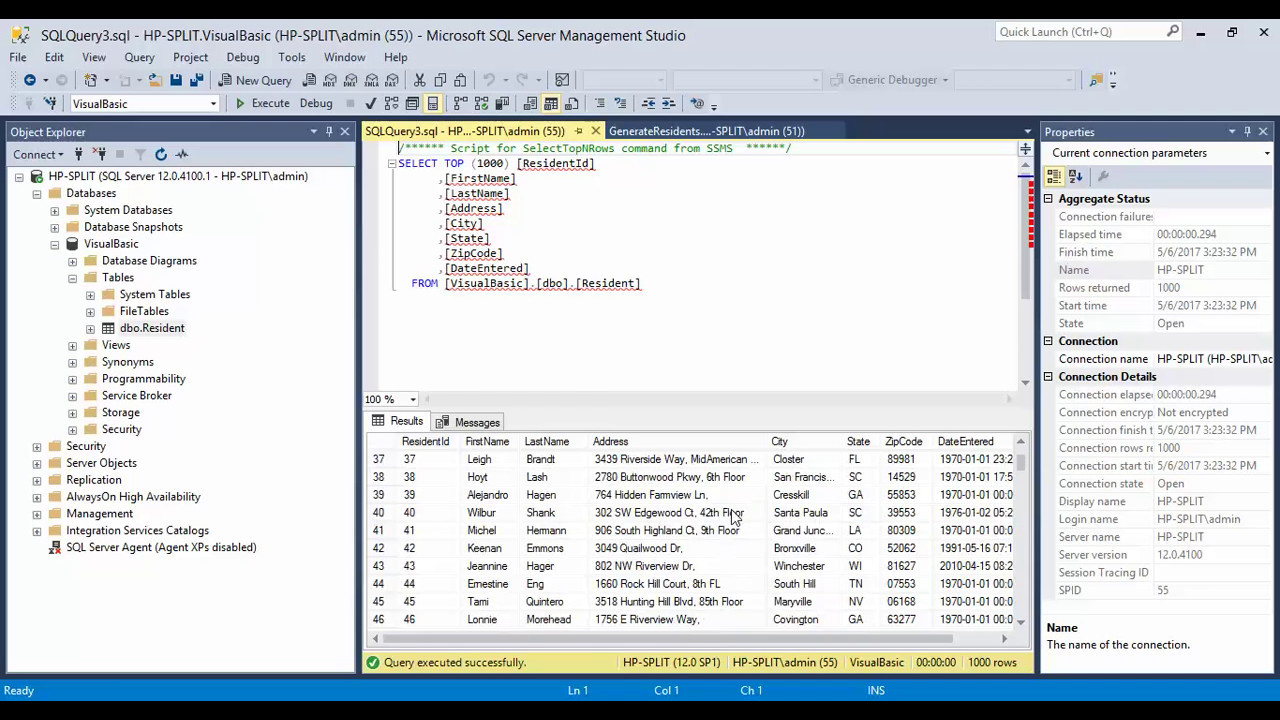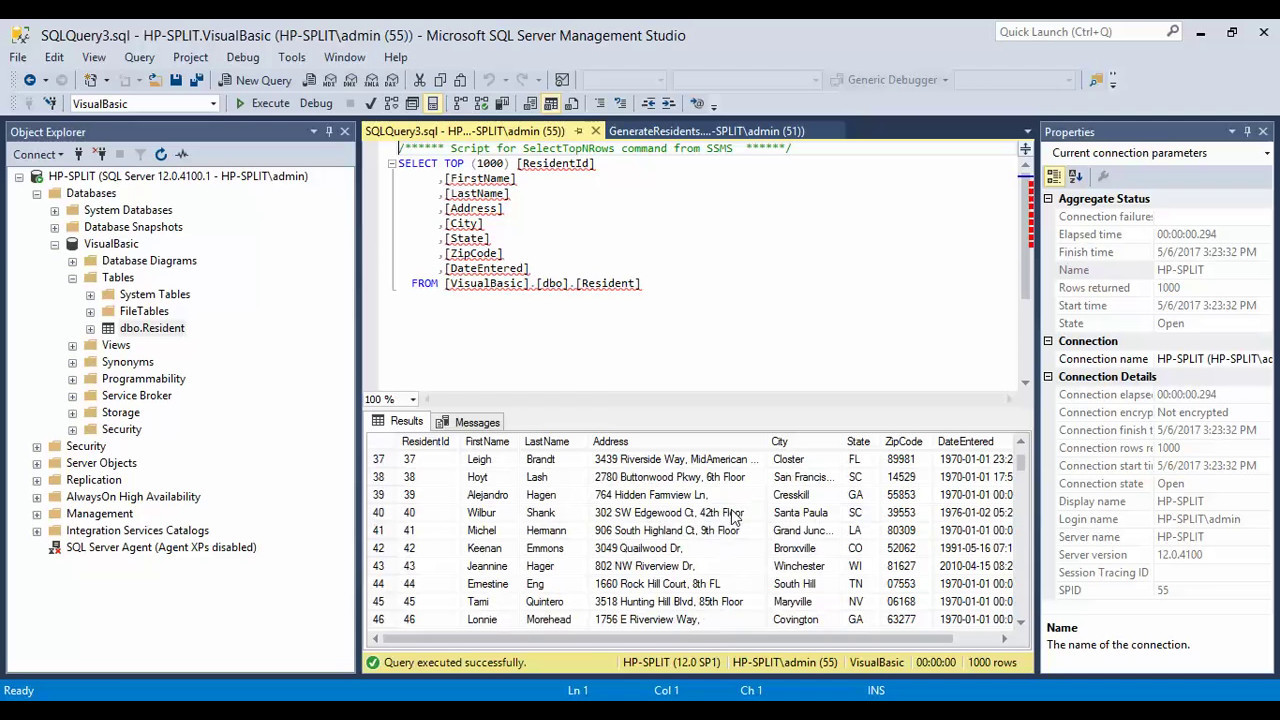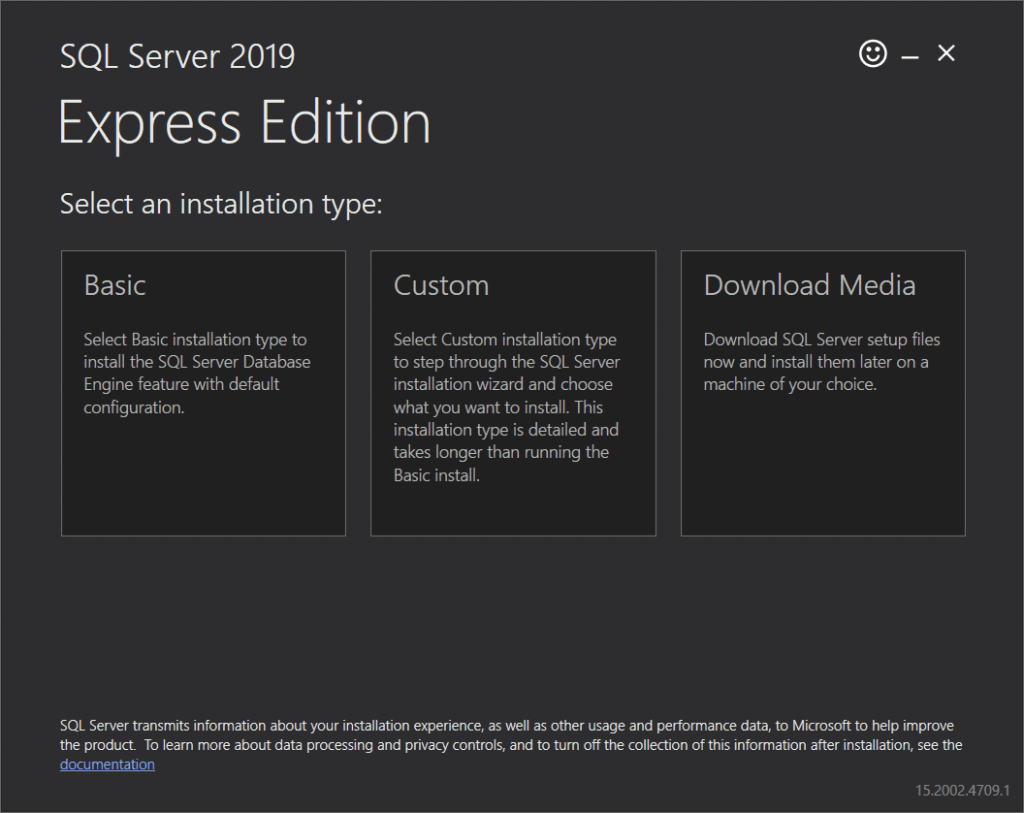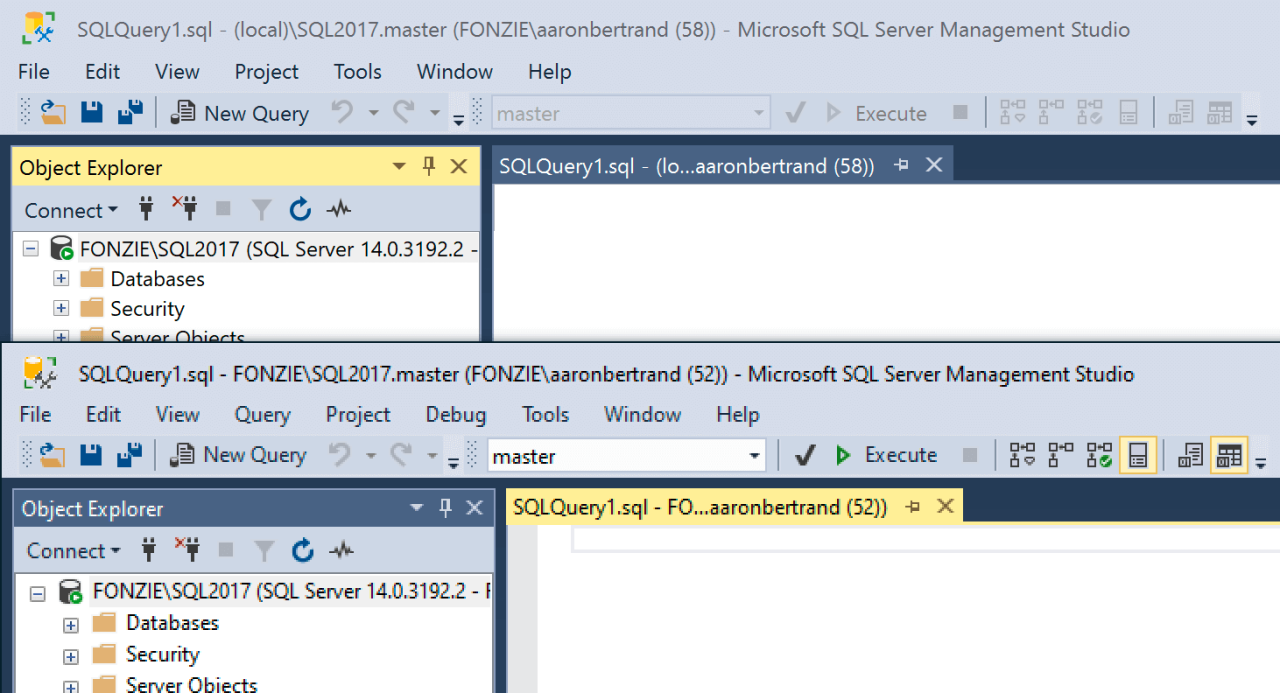MS SQL Server 2019, a robust and versatile database management system, empowers developers, database administrators, and business users alike. Its advanced features, including improved performance, enhanced security, and seamless cloud integration, have made it a cornerstone of modern data management solutions.
This guide delves into the intricacies of MS SQL Server 2019, exploring its key features, installation and configuration, database management techniques, data modeling and design principles, querying and data manipulation methods, reporting and analysis capabilities, security considerations, and integration possibilities. We’ll also cover the evolution of SQL Server from previous versions, highlighting the advancements and improvements that make MS SQL Server 2019 a compelling choice for various data-driven applications.
Introduction to MS SQL Server 2019
MS SQL Server 2019 is a powerful and versatile relational database management system (RDBMS) developed by Microsoft. It provides a comprehensive set of features for managing and storing data, enabling businesses to build and deploy robust applications.
This version of SQL Server introduces significant advancements and improvements over its predecessors, addressing the evolving needs of modern data-driven organizations. It caters to a diverse audience, including developers, database administrators, and business users, offering a robust platform for various data-related tasks.
Evolution of SQL Server
SQL Server has undergone a continuous evolution since its inception, incorporating new features and enhancements to meet the growing demands of the technology landscape. MS SQL Server 2019 represents a significant milestone in this journey, building upon the strengths of previous versions while introducing innovative capabilities.
- Enhanced Performance and Scalability: MS SQL Server 2019 boasts improved performance and scalability, enabling organizations to handle larger datasets and complex workloads efficiently. This is achieved through optimizations in query processing, storage engine, and other core components.
- Advanced Security Features: Security is paramount in today’s data-driven world. MS SQL Server 2019 reinforces security with features like Always Encrypted, Dynamic Data Masking, and Row-Level Security, protecting sensitive data from unauthorized access.
- Integration with Cloud Platforms: The increasing adoption of cloud computing has led to a demand for seamless integration with cloud platforms. MS SQL Server 2019 offers robust integration with Azure, enabling organizations to leverage the benefits of cloud infrastructure for their database deployments.
- Big Data Analytics Capabilities: MS SQL Server 2019 introduces enhanced support for big data analytics, enabling organizations to gain valuable insights from massive datasets. This includes features like PolyBase, which allows querying data stored in external sources, and the ability to integrate with Hadoop and Spark.
New Features and Enhancements
MS SQL Server 2019 boasts a range of new features and enhancements designed to elevate performance, security, and scalability, enabling businesses to leverage the power of data more effectively.
Improved Performance
Performance improvements in MS SQL Server 2019 are a key focus, resulting in faster query execution, optimized resource utilization, and enhanced data access.
- Query Optimization: The new query optimizer leverages advanced algorithms and machine learning to generate efficient execution plans, leading to significant performance gains, especially for complex queries.
- Faster Data Access: Improvements in data storage and retrieval mechanisms, including enhancements to indexing and caching, facilitate faster data access, reducing query latency and improving application responsiveness.
- Reduced Resource Consumption: MS SQL Server 2019 optimizes resource utilization, minimizing CPU and memory consumption, leading to better performance and cost efficiency.
Security Enhancements
Security is paramount in modern data management, and MS SQL Server 2019 introduces robust security features to safeguard data and systems.
- Enhanced Data Encryption: MS SQL Server 2019 offers advanced encryption capabilities, including support for industry-standard algorithms like AES-256, ensuring data confidentiality and integrity.
- Advanced Threat Detection: Built-in threat detection capabilities monitor for suspicious activities and potential vulnerabilities, providing real-time alerts and enabling proactive security measures.
- Improved Access Control: Enhanced access control mechanisms enable fine-grained permissions, limiting access to sensitive data and ensuring data security through role-based access control.
Big Data Support
MS SQL Server 2019 extends its capabilities to handle large datasets and complex analytics, empowering organizations to extract insights from big data.
- Large Data Volumes: MS SQL Server 2019 can effectively manage and process massive datasets, enabling organizations to store and analyze vast amounts of data.
- Complex Analytics: The platform provides advanced analytics capabilities, including support for machine learning algorithms and data mining techniques, enabling organizations to uncover hidden patterns and insights from big data.
Cloud Integration
MS SQL Server 2019 seamlessly integrates with cloud platforms, including Azure, enabling hybrid and cloud-native deployments, providing flexibility and scalability.
- Azure Integration: MS SQL Server 2019 offers native integration with Azure services, such as Azure SQL Database and Azure Synapse Analytics, enabling easy migration and management of databases in the cloud.
- Hybrid and Cloud-Native Deployments: The platform supports hybrid deployments, where databases can reside both on-premises and in the cloud, and cloud-native deployments, enabling organizations to leverage the benefits of cloud infrastructure.
Installation and Configuration: Ms Sql Server 2019
Installing and configuring MS SQL Server 2019 involves several steps, depending on the chosen platform (Windows or Linux) and installation method. This section provides a comprehensive guide on installing and configuring MS SQL Server 2019, covering various installation options and configuration procedures.
Installation Options
The installation options for MS SQL Server 2019 provide flexibility in choosing the components and settings required for a specific environment.
- Default Installation: This option installs all the essential components, including the SQL Server Database Engine, SQL Server Agent, and Management Studio, with default settings. This is a straightforward choice for basic installations and testing.
- Custom Installation: The custom installation allows for the selection of specific components, features, and settings based on individual needs. This option is ideal for tailored deployments where only specific components are required or when specific configurations are desired.
- Silent Installation: This method allows for unattended installation using command-line arguments and configuration files. Silent installations are beneficial for automated deployments or scenarios where user interaction is not feasible.
Installing MS SQL Server 2019 on Windows
The installation process on Windows involves downloading the installation media, running the setup program, and configuring the server.
- Download the installation media: Download the appropriate MS SQL Server 2019 installation files from the Microsoft website. Select the version that matches the desired operating system (32-bit or 64-bit) and edition (Developer, Standard, Enterprise, etc.).
- Run the setup program: Launch the downloaded setup program. The setup wizard guides you through the installation process. Choose the desired installation type (default, custom, or silent). For a custom installation, select the specific components to install.
- Configure the server: During the installation process, configure settings such as the instance name, authentication mode (Windows or SQL Server), and the default database.
- Start the SQL Server services: After the installation is complete, start the SQL Server services, including the SQL Server Database Engine, SQL Server Agent, and other relevant services. Ensure that the services are running and configured as needed.
Installing MS SQL Server 2019 on Linux
Installing MS SQL Server 2019 on Linux involves using the package manager for the specific distribution or downloading the installation files from the Microsoft website.
- Install the prerequisites: Before installing MS SQL Server 2019, ensure that the required prerequisites, such as the operating system packages, are installed. Consult the official Microsoft documentation for specific requirements based on the Linux distribution.
- Download the installation files: Download the appropriate MS SQL Server 2019 installation files for Linux from the Microsoft website. Select the version that matches the desired operating system and edition.
- Run the installation script: Use the provided installation script to install MS SQL Server 2019. Follow the on-screen instructions and provide the necessary configuration information.
- Start the SQL Server services: After the installation is complete, start the SQL Server services, including the SQL Server Database Engine, SQL Server Agent, and other relevant services. Ensure that the services are running and configured as needed.
Configuring SQL Server Services
SQL Server services provide the core functionality of the database system. These services are responsible for tasks such as managing the database engine, handling backups and restores, and executing scheduled jobs.
- SQL Server Database Engine: This service is responsible for processing database requests, managing data storage, and ensuring data integrity. The database engine is the core component of SQL Server and must be running for the database to function.
- SQL Server Agent: This service allows for the scheduling and execution of automated tasks, such as backups, maintenance jobs, and alerts. The SQL Server Agent is a crucial component for managing database operations and ensuring consistency.
- Analysis Services: This service provides data analysis and reporting capabilities, enabling users to extract insights from data stored in SQL Server databases. Analysis Services can be configured for different modes, such as multidimensional or tabular, depending on the specific requirements.
Recommended Hardware and Software Requirements
The hardware and software requirements for MS SQL Server 2019 depend on the chosen edition and the workload. The following table Artikels the general recommendations:
| Requirement | Minimum | Recommended |
|---|---|---|
| Operating System | Windows Server 2016 or later, Red Hat Enterprise Linux 7.5 or later, SUSE Linux Enterprise Server 12 SP3 or later, Ubuntu 16.04 LTS or later | Windows Server 2019 or later, Red Hat Enterprise Linux 8 or later, SUSE Linux Enterprise Server 15 or later, Ubuntu 18.04 LTS or later |
| Processor | 1.4 GHz or faster processor with 2 or more cores | 2.5 GHz or faster processor with 4 or more cores |
| Memory (RAM) | 2 GB | 8 GB or more |
| Hard Disk Space | 10 GB | 50 GB or more |
| Network Connectivity | 10/100 Mbps network adapter | Gigabit Ethernet network adapter |
Database Management
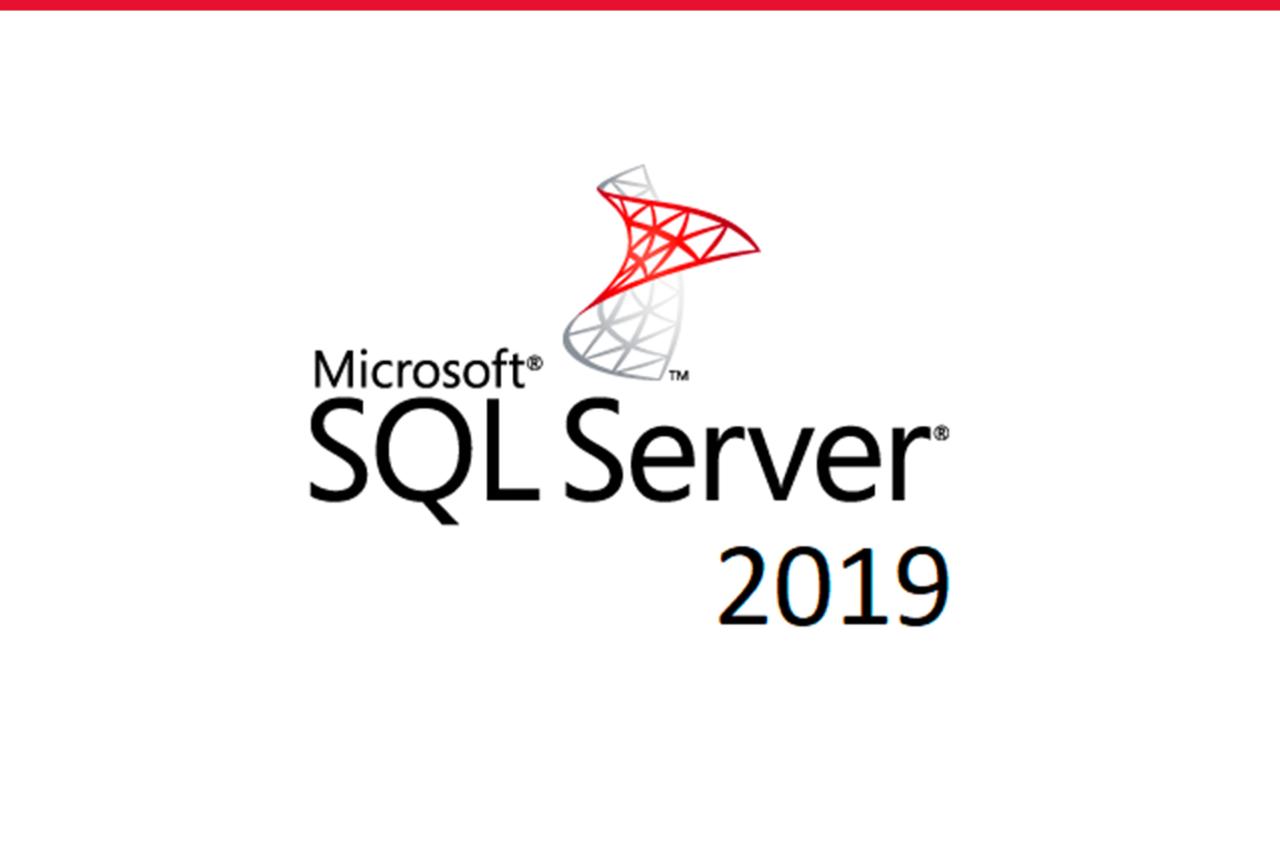
Database management is a fundamental aspect of working with MS SQL Server 2019. It encompasses a range of tasks that ensure the integrity, accessibility, and performance of your databases. This section will explore the core database management tasks, the use of Transact-SQL (T-SQL), and the various tools available in MS SQL Server 2019.
Creating, Modifying, and Deleting Databases
Creating, modifying, and deleting databases are essential operations for managing your data. These tasks allow you to organize your data into logical units, adjust database structures as needed, and remove databases that are no longer required.
Creating Databases
To create a new database, you can use the SQL Server Management Studio (SSMS) or T-SQL commands.
– Using SSMS:
– Navigate to the “Databases” node in Object Explorer.
– Right-click and select “New Database.”
– Specify the database name and other options.
– Click “OK” to create the database.
– Using T-SQL:
– Use the `CREATE DATABASE` command. For example:
“`sql
CREATE DATABASE MyNewDatabase;
“`
Modifying Databases
Modifying databases involves altering their structure, such as adding or removing tables, columns, or constraints. You can modify databases using SSMS or T-SQL.
– Using SSMS:
– Right-click the database in Object Explorer.
– Select “New” or “Modify” depending on the desired action.
– Make the necessary changes.
– Click “OK” to apply the modifications.
– Using T-SQL:
– Use the `ALTER DATABASE` command. For example:
“`sql
ALTER DATABASE MyDatabase
ADD FILEGROUP MyFilegroup;
“`
Deleting Databases
Deleting databases permanently removes them from the SQL Server instance. Exercise caution when deleting databases, as data loss is irreversible.
– Using SSMS:
– Right-click the database in Object Explorer.
– Select “Delete.”
– Confirm the deletion.
– Using T-SQL:
– Use the `DROP DATABASE` command. For example:
“`sql
DROP DATABASE MyDatabase;
“`
Managing Users and Permissions
Managing users and permissions is crucial for controlling access to your databases. This ensures that only authorized individuals can access and modify data.
Creating Users
To create new users, you can use SSMS or T-SQL.
– Using SSMS:
– Navigate to the “Security” node in Object Explorer.
– Right-click “Logins” and select “New Login.”
– Specify the login name, authentication type, and other settings.
– Click “OK” to create the user.
– Using T-SQL:
– Use the `CREATE LOGIN` command. For example:
“`sql
CREATE LOGIN MyUser
WITH PASSWORD = ‘MyPassword’;
“`
Granting Permissions
Once a user is created, you need to grant them permissions to access specific databases and objects.
– Using SSMS:
– Right-click the database in Object Explorer.
– Select “New” or “Modify” depending on the desired action.
– Make the necessary changes.
– Click “OK” to apply the modifications.
– Using T-SQL:
– Use the `GRANT` command. For example:
“`sql
GRANT SELECT ON MyTable TO MyUser;
“`
Backups and Restores
Backups and restores are essential for protecting your data from accidental deletion, hardware failures, or other unforeseen events.
Backups
SQL Server provides various backup methods, including full backups, differential backups, and transaction log backups.
– Full backups: Create a complete copy of the database.
– Differential backups: Capture changes made since the last full backup.
– Transaction log backups: Record all transactions that have occurred since the last transaction log backup.
Restores
Restores allow you to recover your database from backups.
– Full database restore: Restores the database from a full backup.
– Differential database restore: Restores the database from a full backup and then applies the changes from the latest differential backup.
– Transaction log restore: Applies transaction log backups to a database to bring it to a specific point in time.
Performance Tuning and Optimization
Performance tuning and optimization are crucial for ensuring that your databases perform efficiently. This involves analyzing database activity, identifying bottlenecks, and implementing solutions to improve performance.
Performance Analysis
SQL Server provides various tools for performance analysis, including:
– SQL Server Management Studio (SSMS): Offers tools for monitoring database activity, analyzing query performance, and identifying potential bottlenecks.
– SQL Server Profiler: Captures events occurring in the SQL Server instance, such as queries, logins, and errors.
– Performance Monitor: Monitors system performance metrics, such as CPU usage, memory usage, and disk I/O.
Performance Optimization
Performance optimization involves implementing strategies to improve database performance, such as:
– Indexing: Creating indexes on frequently accessed columns to speed up data retrieval.
– Query optimization: Writing efficient queries that minimize resource usage.
– Database design: Optimizing database schema to improve data storage and retrieval efficiency.
Transact-SQL (T-SQL)
Transact-SQL (T-SQL) is the procedural extension of SQL used in SQL Server. It provides a powerful language for managing databases, performing data manipulation, and automating tasks.
T-SQL Syntax
T-SQL uses a syntax similar to standard SQL but with additional features for procedural programming.
– Data definition language (DDL): Used for creating, modifying, and deleting database objects.
– `CREATE TABLE`: Creates a new table.
– `ALTER TABLE`: Modifies an existing table.
– `DROP TABLE`: Deletes a table.
– Data manipulation language (DML): Used for inserting, updating, and deleting data.
– `INSERT INTO`: Inserts data into a table.
– `UPDATE`: Updates existing data in a table.
– `DELETE`: Deletes data from a table.
– Data control language (DCL): Used for managing user permissions.
– `GRANT`: Grants permissions to users.
– `REVOKE`: Revokes permissions from users.
– Transaction control language (TCL): Used for managing transactions.
– `BEGIN TRANSACTION`: Starts a transaction.
– `COMMIT TRANSACTION`: Commits a transaction.
– `ROLLBACK TRANSACTION`: Rolls back a transaction.
Common T-SQL Statements
– SELECT: Retrieves data from a table.
– WHERE: Filters data based on specific criteria.
– ORDER BY: Sorts data in ascending or descending order.
– GROUP BY: Groups data based on specific columns.
– JOIN: Combines data from multiple tables.
– CASE: Performs conditional logic.
Database Management Tools
MS SQL Server 2019 offers various tools for managing databases.
| Tool | Description |
|---|---|
| SQL Server Management Studio (SSMS) | A comprehensive graphical user interface for managing SQL Server instances, databases, and objects. |
| Azure Data Studio | A cross-platform tool for managing SQL Server and Azure SQL databases. |
| SQL Server Profiler | A tool for capturing events occurring in the SQL Server instance. |
| Performance Monitor | A tool for monitoring system performance metrics. |
Querying and Data Manipulation
Querying and manipulating data is at the heart of working with databases. MS SQL Server 2019 provides a powerful language called Transact-SQL (T-SQL) for interacting with data. T-SQL allows you to retrieve, insert, update, and delete data, as well as perform complex data analysis and manipulation.
SELECT Statement
The `SELECT` statement is the foundation of data retrieval in T-SQL. It allows you to specify which columns and rows you want to retrieve from a table.
`SELECT column1, column2 FROM table_name WHERE condition;`
For example, to retrieve all customer names and email addresses from the `Customers` table:
`SELECT CustomerName, Email FROM Customers;`
To retrieve only customers from a specific city:
`SELECT CustomerName, Email FROM Customers WHERE City = ‘New York’;`
INSERT Statement
The `INSERT` statement is used to add new rows to a table.
`INSERT INTO table_name (column1, column2, …) VALUES (value1, value2, …);`
For example, to insert a new customer into the `Customers` table:
`INSERT INTO Customers (CustomerName, Email, City) VALUES (‘John Doe’, ‘[email protected]’, ‘London’);`
UPDATE Statement
The `UPDATE` statement is used to modify existing data in a table.
`UPDATE table_name SET column1 = value1, column2 = value2, … WHERE condition;`
For example, to update the email address of a customer:
`UPDATE Customers SET Email = ‘[email protected]’ WHERE CustomerName = ‘John Doe’;`
DELETE Statement
The `DELETE` statement is used to remove rows from a table.
`DELETE FROM table_name WHERE condition;`
For example, to delete a customer from the `Customers` table:
`DELETE FROM Customers WHERE CustomerName = ‘John Doe’;`
Complex Queries
T-SQL allows you to create complex queries using joins, subqueries, and aggregate functions.
Joins
Joins combine data from multiple tables based on a shared column. The `JOIN` clause specifies the type of join and the join condition.
`SELECT column1, column2 FROM table1 JOIN table2 ON table1.column = table2.column;`
For example, to retrieve customer information and their corresponding orders:
`SELECT Customers.CustomerName, Orders.OrderID FROM Customers JOIN Orders ON Customers.CustomerID = Orders.CustomerID;`
Subqueries
Subqueries are queries nested within another query. They are used to filter data or retrieve specific values.
`SELECT column1 FROM table1 WHERE column2 IN (SELECT column3 FROM table2 WHERE condition);`
For example, to retrieve customers who have placed more than one order:
`SELECT CustomerName FROM Customers WHERE CustomerID IN (SELECT CustomerID FROM Orders GROUP BY CustomerID HAVING COUNT(*) > 1);`
Aggregate Functions
Aggregate functions perform calculations on a set of values. Common aggregate functions include `COUNT`, `SUM`, `AVG`, `MAX`, and `MIN`.
`SELECT COUNT(*) FROM table_name WHERE condition;`
For example, to count the number of orders placed by a specific customer:
`SELECT COUNT(*) FROM Orders WHERE CustomerID = 1;`
Reporting and Analysis
MS SQL Server 2019 offers robust reporting and analysis capabilities that empower users to extract meaningful insights from their data. These capabilities are provided through various tools and features, enabling users to create interactive reports, dashboards, and visualizations to effectively communicate data-driven stories.
SQL Server Reporting Services (SSRS)
SSRS is a comprehensive reporting platform that allows users to create and deploy various types of reports, including tabular, matrix, and chart reports. SSRS offers a rich set of features for report design, data access, and deployment.
SSRS provides a web-based report designer that simplifies the process of creating reports. Users can connect to data sources, design report layouts, and define data visualizations. SSRS supports a wide range of data sources, including SQL Server databases, Excel spreadsheets, and other data sources.
Key Features of SSRS
- Report design and layout
- Data access and integration
- Report deployment and management
- Report scheduling and subscription
- Interactive reporting features
SQL Server Analysis Services (SSAS)
SSAS is a multidimensional data analysis engine that enables users to create and deploy data cubes and data mining models. SSAS provides a powerful tool for analyzing large volumes of data and uncovering hidden patterns and trends.
SSAS uses a multidimensional data model that allows users to analyze data from different perspectives. This model enables users to slice and dice data, drill down into details, and perform complex data analysis. SSAS also supports data mining techniques, which can be used to discover patterns and relationships in data.
Key Features of SSAS
- Multidimensional data modeling
- Data cube creation and deployment
- Data mining and predictive analytics
- OLAP (Online Analytical Processing) capabilities
- Integration with other BI tools
Power BI Integration, Ms sql server 2019
Power BI is a business intelligence and data visualization tool that provides a powerful platform for creating interactive dashboards and reports. Power BI seamlessly integrates with SQL Server 2019, allowing users to connect to SQL Server databases and leverage their data in Power BI reports and dashboards.
Power BI offers a wide range of data visualization options, including charts, graphs, maps, and other interactive visualizations. It also provides features for data analysis, data modeling, and report sharing.
Key Features of Power BI Integration
- Direct connection to SQL Server databases
- Data visualization and dashboard creation
- Data analysis and data modeling
- Report sharing and collaboration
- Integration with other Microsoft BI tools
Data Visualization Techniques
Data visualization is crucial for effectively communicating data insights to stakeholders. Using various visualization techniques, users can transform raw data into meaningful and engaging visual representations.
Types of Data Visualizations
- Bar charts: Used to compare categorical data and show trends over time.
- Line charts: Ideal for displaying data trends over time, highlighting changes and patterns.
- Pie charts: Effective for showing proportions and parts of a whole.
- Scatter plots: Used to visualize the relationship between two variables.
- Heatmaps: Represent data using color gradients to show patterns and trends.
- Maps: Visually represent data geographically, showing spatial relationships.
Best Practices for Data Visualization
- Choose the right visualization type: Select the visualization that best represents the data and the message you want to convey.
- Keep it simple and clear: Avoid overly complex visualizations that can be confusing.
- Use appropriate colors and fonts: Choose colors and fonts that are visually appealing and easy to read.
- Label axes and data points: Ensure clarity by providing clear labels and annotations.
- Tell a story with your data: Use visualizations to highlight key insights and communicate a narrative.
Security and Auditing
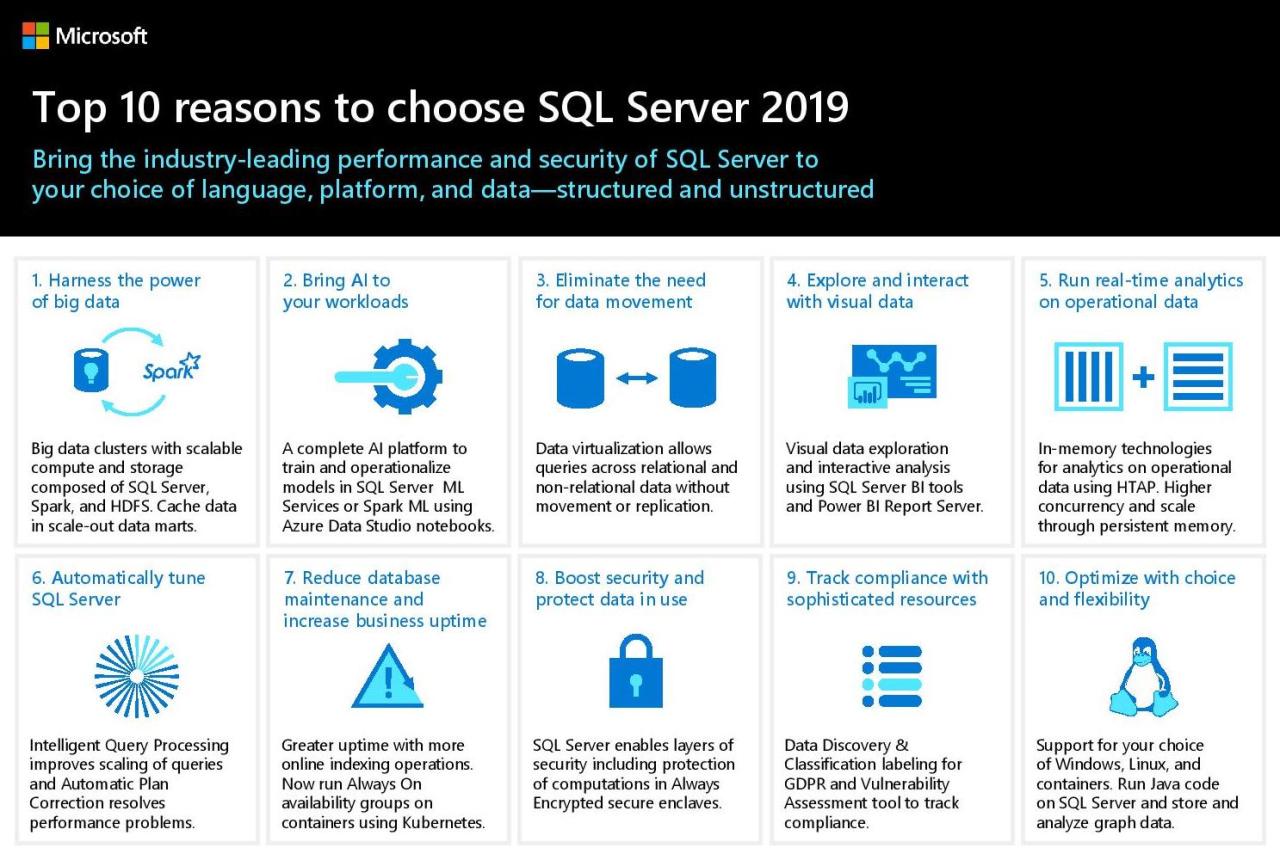
Data security is paramount in any database management system, especially in SQL Server 2019, where sensitive information is stored and accessed. This section will delve into the security features and best practices for securing MS SQL Server 2019 databases, including role-based security, user permissions, data encryption, and auditing capabilities.
Role-Based Security
Role-based security provides a structured approach to managing user permissions within SQL Server. It allows administrators to define roles with specific privileges and assign users to these roles, effectively controlling access to database objects and data. This approach simplifies permission management and ensures consistent security across the system.
- Predefined Roles: SQL Server comes with several predefined roles, such as
db_owner,db_datareader, anddb_datawriter, which grant specific privileges for database administration, data reading, and data writing, respectively. These roles can be assigned to users or groups to quickly configure access levels. - Custom Roles: Administrators can create custom roles tailored to specific needs. For instance, a role named “Sales_Analyst” could be created with privileges to query sales data but not modify it. This approach ensures that users have only the permissions they need to perform their tasks, limiting potential security risks.
User Permissions
User permissions are granular controls that determine the specific actions a user can perform on database objects. SQL Server offers various permission types, including:
- Object Permissions: These permissions grant access to specific database objects, such as tables, views, stored procedures, and functions. For example, a user might have “SELECT” permission on a table, allowing them to read data but not modify it.
- Database Permissions: These permissions grant access to the entire database, including its objects. For example, a user might have “CONNECT” permission on a database, allowing them to connect to it but not access any specific objects.
- Server Permissions: These permissions grant access to the entire SQL Server instance, including all its databases. For example, a user might have “ADMINISTER BULK OPERATIONS” permission on the server, allowing them to load data into databases.
Data Encryption
Data encryption is crucial for protecting sensitive information stored in SQL Server databases. SQL Server 2019 provides various encryption options, including:
- Transparent Data Encryption (TDE): TDE encrypts the entire database file at the storage level, protecting data even if the database files are stolen. It uses a database encryption key (DEK) stored in the database master key (DMK) for encryption and decryption. The DMK is typically stored in the Windows Certificate Store or a hardware security module (HSM) for added security.
- Column Encryption: This feature allows encrypting specific columns within a table, enabling granular data protection. It uses a column encryption key (CEK) that is stored in the database master key (DMK) for encryption and decryption. The DMK can be stored in the Windows Certificate Store or a hardware security module (HSM) for added security.
Auditing
Auditing in SQL Server enables tracking database events and user activity, providing a valuable tool for security monitoring and incident investigation. SQL Server 2019 offers various auditing capabilities, including:
- Server Audit: This feature allows administrators to audit events at the server level, such as login attempts, database creation, and object modifications. It enables capturing details like the user who performed the action, the time of the action, and the object involved.
- Database Audit: This feature allows administrators to audit events at the database level, such as data modifications, object access, and stored procedure execution. It captures details like the user who performed the action, the time of the action, and the object involved.
- Audit Events: SQL Server defines a range of auditable events, including login attempts, database modifications, object access, and data manipulation. Administrators can choose which events to audit based on their security needs and requirements.
Security Settings and Configurations
The following table summarizes some of the key security settings and configurations available in SQL Server 2019:
| Setting | Description |
|---|---|
| Authentication Mode | Determines how users authenticate to SQL Server. Options include Windows Authentication (using Windows credentials) and SQL Server Authentication (using SQL Server logins). |
| Logins | Represent users who can access SQL Server. Each login has a unique name and password and can be assigned to roles and granted specific permissions. |
| Roles | Define collections of permissions that can be assigned to users or groups. They simplify permission management and ensure consistent security across the system. |
| Permissions | Grant specific access rights to users or roles. They determine what actions users can perform on database objects and data. |
| Data Encryption | Protects sensitive data stored in SQL Server databases using various encryption methods, including Transparent Data Encryption (TDE) and Column Encryption. |
| Auditing | Enables tracking database events and user activity, providing a valuable tool for security monitoring and incident investigation. |
| Firewall | Protects SQL Server from unauthorized access by blocking connections from specific IP addresses or ports. |
Integration and Interoperability
MS SQL Server 2019 excels in its ability to seamlessly integrate with various applications and systems, making it a versatile and powerful database platform. This integration is achieved through a variety of mechanisms, allowing you to connect to SQL Server from different programming languages and leverage its capabilities within your existing workflows.
Connecting to SQL Server from Different Programming Languages
Connecting to SQL Server from different programming languages is crucial for building applications that interact with the database. This section Artikels the common approaches and tools used for connecting to SQL Server from popular programming languages.
- .NET: The .NET Framework provides robust support for connecting to SQL Server using ADO.NET. ADO.NET offers classes like SqlConnection, SqlCommand, and SqlDataReader, allowing you to establish connections, execute queries, and retrieve data from the database.
- Java: The JDBC (Java Database Connectivity) API enables Java applications to interact with SQL Server. Using the JDBC driver, you can establish connections, execute SQL statements, and manage data transactions.
- Python: Python offers multiple libraries for connecting to SQL Server, including pyodbc, pymssql, and sqlalchemy. These libraries provide convenient interfaces for executing queries, managing data, and interacting with SQL Server.
Using ODBC and JDBC Drivers
ODBC (Open Database Connectivity) and JDBC (Java Database Connectivity) drivers act as bridges between applications and SQL Server. These drivers provide a standard interface for applications to access and manipulate data in SQL Server.
- ODBC: ODBC drivers allow applications written in various programming languages to connect to SQL Server. ODBC is a platform-independent interface, enabling applications to access data from different database systems.
- JDBC: JDBC drivers are specifically designed for Java applications to connect to SQL Server. They provide a standard way to interact with the database using Java code.
Integrating SQL Server with Other Data Sources
SQL Server offers a variety of options for integrating with other data sources, including flat files, XML, and other databases. This integration allows you to combine data from multiple sources into a unified view, enhancing data analysis and decision-making capabilities.
- Flat Files: SQL Server supports importing data from flat files (like CSV, TXT) using tools like the Bulk Insert command or SSIS (SQL Server Integration Services). This enables you to load data from external sources into SQL Server tables.
- XML: SQL Server allows you to work with XML data through features like XML data types, XML indexing, and XQuery support. This enables you to store, retrieve, and manipulate XML data within the database.
- Other Databases: SQL Server provides mechanisms like Linked Servers and Open Database Connectivity (ODBC) to connect to and query data from other database systems (e.g., Oracle, MySQL). This enables you to access and combine data from multiple databases.
Closing Summary
As we conclude our exploration of MS SQL Server 2019, it’s evident that this powerful database platform offers a comprehensive suite of tools and features to manage and analyze data effectively. From its robust security measures and scalable architecture to its seamless cloud integration and intuitive user interface, MS SQL Server 2019 empowers organizations to leverage data as a strategic asset, driving innovation and enhancing decision-making processes.