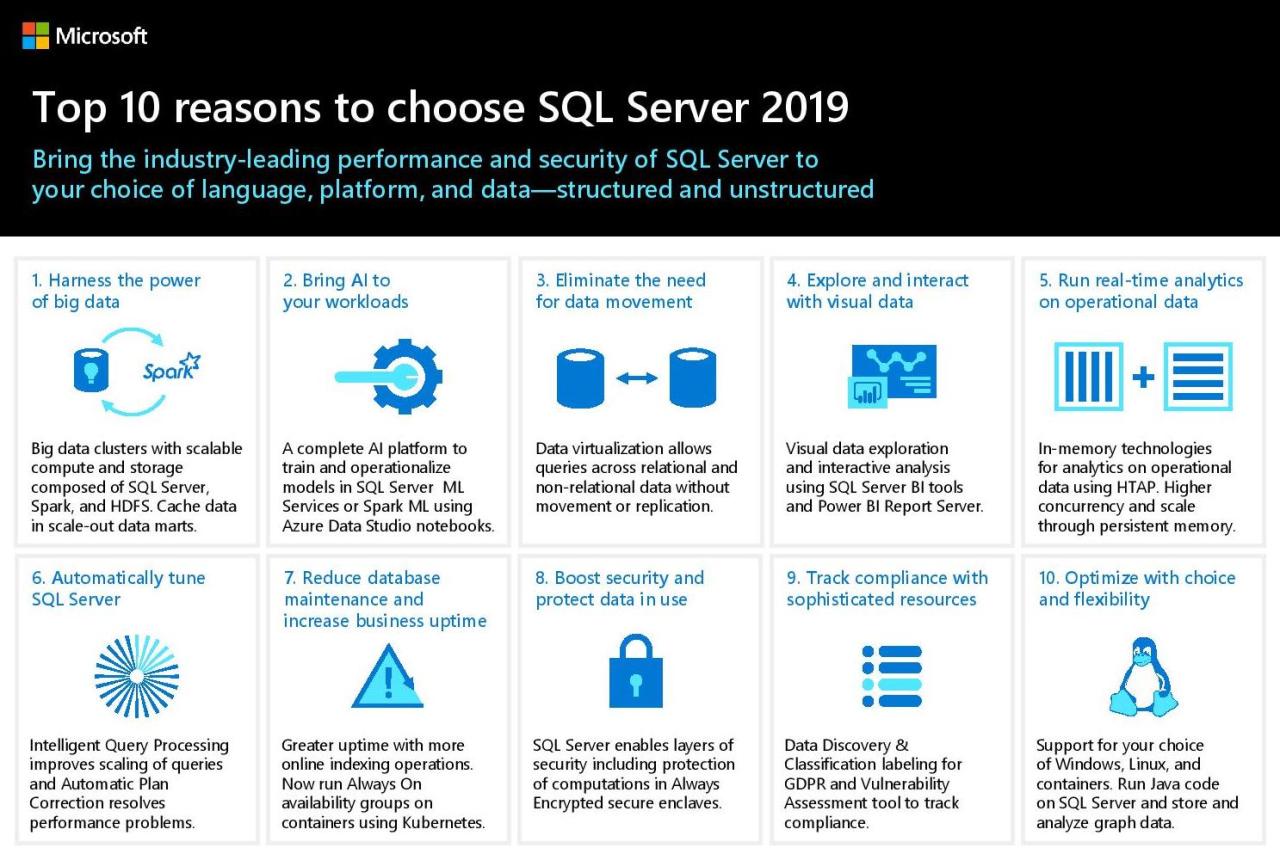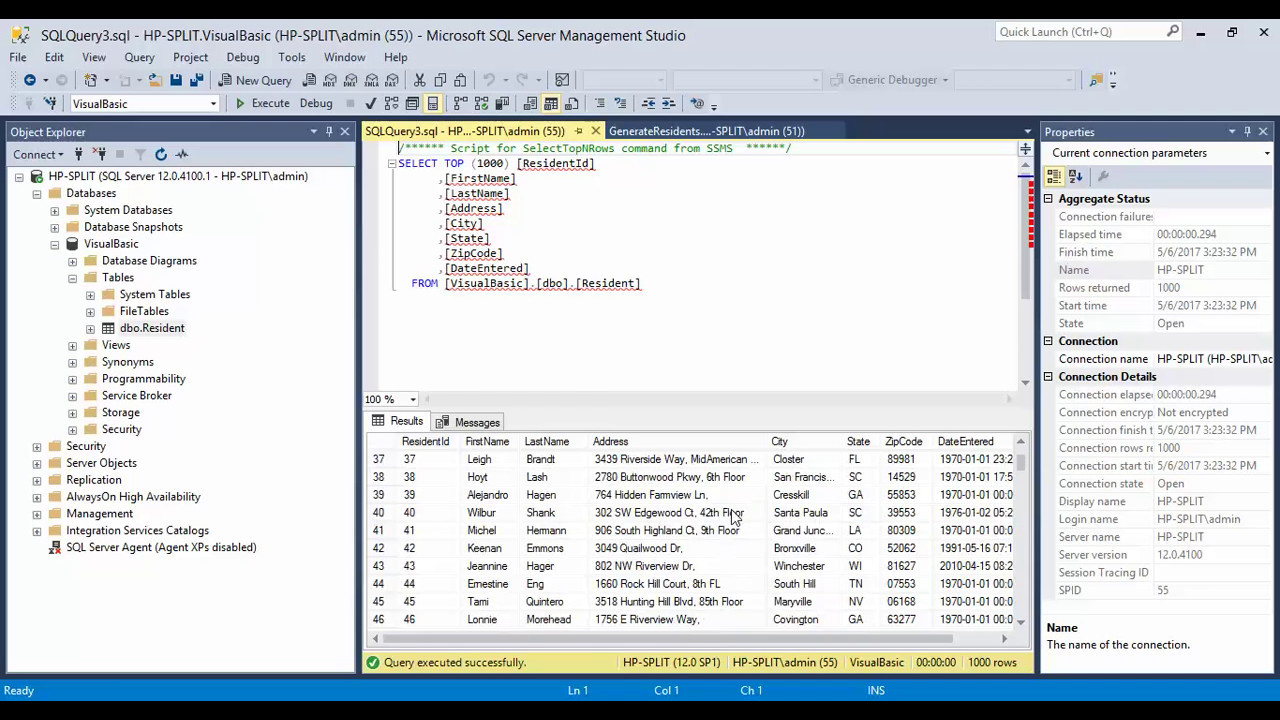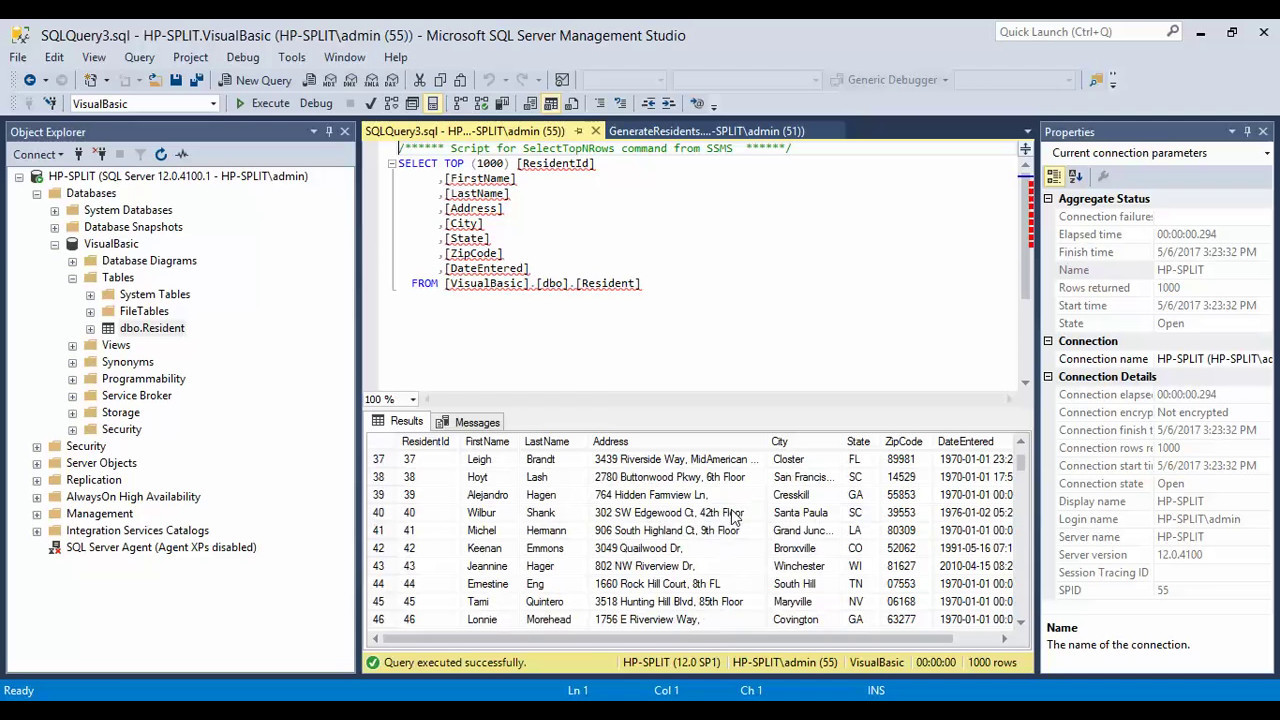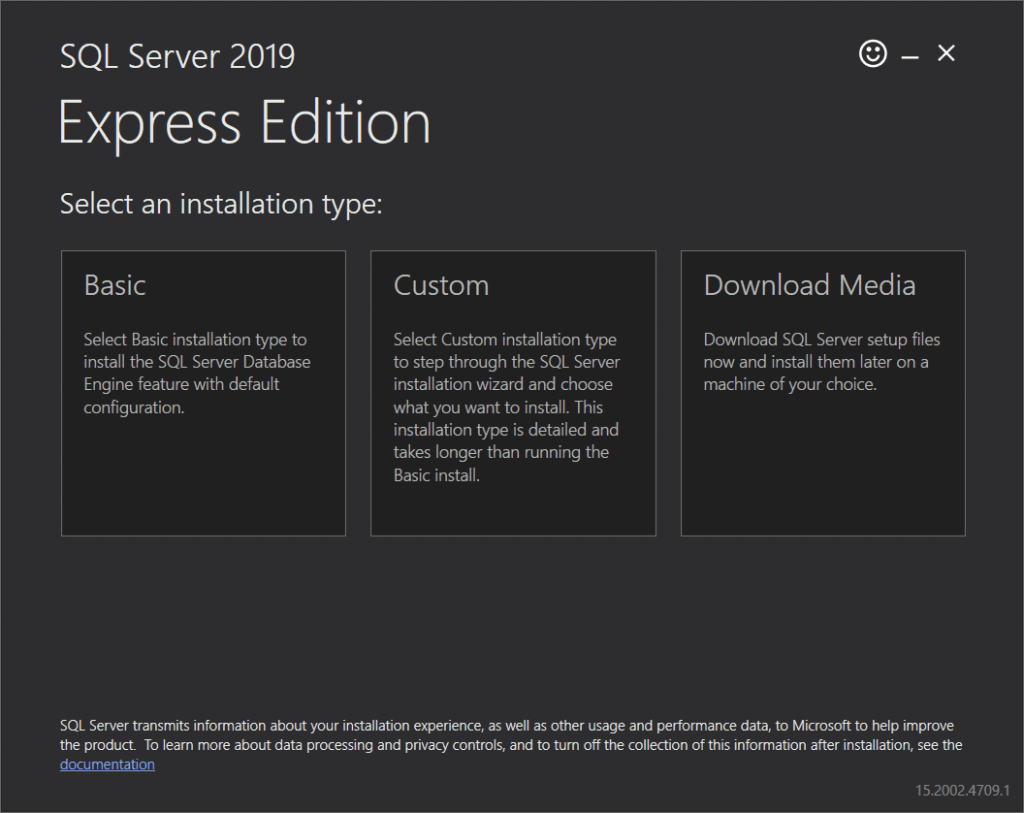Microsoft SQL Server Management Studio 18 is a powerful tool for managing SQL Server databases. It provides a comprehensive suite of features for database administration, development, and maintenance. SSMS 18 offers significant improvements over previous versions, including enhanced performance, new features, and a more intuitive user interface. This guide will delve into the key aspects of SSMS 18, covering installation, configuration, database management, querying, security, performance tuning, and more.
Whether you’re a seasoned database administrator or a novice developer, SSMS 18 offers a robust platform to manage your SQL Server databases efficiently. From creating and managing databases to writing complex queries and optimizing performance, SSMS 18 empowers you to leverage the full potential of your SQL Server environment.
Connecting to SQL Server Instances: Microsoft Sql Server Management Studio 18
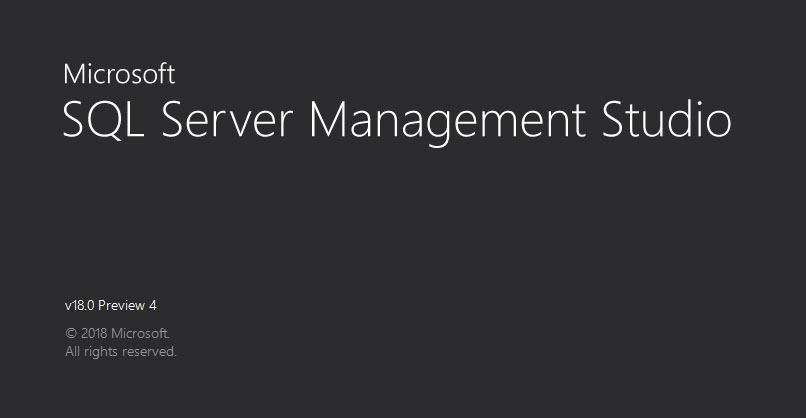
Connecting to SQL Server instances is the first step in interacting with databases and managing data. This process involves establishing a connection between your client application, such as SQL Server Management Studio (SSMS), and the SQL Server instance where your databases reside.
Authentication Methods
SQL Server offers different authentication methods to secure access to your databases. These methods determine how the SQL Server instance verifies your identity and grants you permissions.
- SQL Server Authentication: This method relies on usernames and passwords defined within the SQL Server instance. You provide your credentials during the connection process, and the SQL Server instance validates them against its internal database. SQL Server Authentication is typically used for local access or when managing the SQL Server instance itself.
- Windows Authentication: This method uses your Windows account credentials for authentication. When you connect to a SQL Server instance using Windows Authentication, the instance verifies your identity against the Windows domain controller. This approach provides a more secure and integrated authentication experience, especially for environments where users already have Windows accounts.
Security and Permissions
Security and permissions are crucial when connecting to SQL Server. They ensure that only authorized users can access specific databases and perform certain operations.
- Database Roles: SQL Server offers predefined database roles, such as db_owner, db_datareader, and db_datawriter, which grant different levels of access to database objects. These roles provide a convenient way to manage permissions for multiple users.
- User Permissions: You can grant specific permissions to individual users, allowing them to perform actions like creating tables, querying data, or modifying data. These permissions can be granted at the database, schema, or object level, providing granular control over access.
Database Management
SQL Server Management Studio (SSMS) 18 provides a comprehensive set of tools for managing databases, offering a user-friendly interface for various database administration tasks. These tasks include creating, modifying, and deleting databases, managing database objects like tables, views, stored procedures, and functions, and monitoring database performance.
Database Management Tasks
SSMS 18 empowers users to perform a wide range of database management tasks. The following table Artikels some of the key tasks and the corresponding SSMS features:
| Task | Description | SSMS Feature |
|---|---|---|
| Create Database | Creates a new database instance. | Database Creation Wizard |
| Modify Database | Alters database properties, such as size, recovery model, and compatibility level. | Database Properties |
| Delete Database | Removes a database instance and all associated data. | Delete Database |
| Create Table | Defines a new table structure within a database. | Table Designer |
| Modify Table | Alters table structure, including adding, deleting, or modifying columns. | Table Designer |
| Delete Table | Removes a table and its associated data from a database. | Delete Table |
| Create View | Defines a virtual table based on an underlying base table or tables. | View Designer |
| Modify View | Alters the definition of a view. | View Designer |
| Delete View | Removes a view from a database. | Delete View |
| Create Stored Procedure | Defines a pre-compiled set of SQL statements that can be executed as a unit. | Stored Procedure Editor |
| Modify Stored Procedure | Alters the code of an existing stored procedure. | Stored Procedure Editor |
| Delete Stored Procedure | Removes a stored procedure from a database. | Delete Stored Procedure |
| Create Function | Defines a reusable code block that returns a value. | Function Editor |
| Modify Function | Alters the code of an existing function. | Function Editor |
| Delete Function | Removes a function from a database. | Delete Function |
Creating, Modifying, and Deleting Databases
SSMS 18 simplifies the process of managing databases through intuitive wizards and dialog boxes.
Creating a Database
To create a new database, follow these steps:
1. Connect to the SQL Server Instance: Establish a connection to the desired SQL Server instance.
2. Open Object Explorer: In SSMS, navigate to the Object Explorer pane.
3. Right-click Databases: Right-click on the “Databases” node and select “New Database.”
4. Database Creation Wizard: The Database Creation Wizard will guide you through the process.
5. Specify Database Name: Provide a unique name for the new database.
6. Configure Options: Set options like the database size, recovery model, and compatibility level.
7. Review and Finish: Review the settings and click “Finish” to create the database.
Modifying a Database
To modify an existing database, follow these steps:
1. Connect to the SQL Server Instance: Establish a connection to the desired SQL Server instance.
2. Locate Database: In Object Explorer, locate the database you want to modify.
3. Right-click Database: Right-click on the database and select “Properties.”
4. Database Properties: The Database Properties dialog box will appear.
5. Modify Settings: Adjust the desired settings, such as database size, recovery model, or compatibility level.
6. Apply Changes: Click “OK” to apply the changes to the database.
Deleting a Database
To delete a database, follow these steps:
1. Connect to the SQL Server Instance: Establish a connection to the desired SQL Server instance.
2. Locate Database: In Object Explorer, locate the database you want to delete.
3. Right-click Database: Right-click on the database and select “Delete.”
4. Confirmation: A confirmation dialog box will appear. Click “OK” to proceed with the deletion.
Managing Database Objects
SSMS 18 provides a comprehensive set of tools for managing database objects, such as tables, views, stored procedures, and functions. These tools enable you to create, modify, and delete these objects, ensuring the integrity and functionality of your database.
Creating Database Objects
To create database objects, you can utilize the following methods:
1. Object Designer: SSMS provides dedicated designers for various database objects, such as Table Designer, View Designer, Stored Procedure Editor, and Function Editor. These designers offer a visual interface for creating and modifying object definitions.
2. T-SQL Scripts: You can use Transact-SQL (T-SQL) scripts to create database objects. This approach offers greater flexibility and control over the object creation process.
Modifying Database Objects
To modify existing database objects, you can utilize the following methods:
1. Object Designer: Use the dedicated designers for each object type to modify their definitions.
2. T-SQL Scripts: Use T-SQL scripts to alter the existing object definitions.
Deleting Database Objects
To delete database objects, follow these steps:
1. Locate Object: In Object Explorer, locate the object you want to delete.
2. Right-click Object: Right-click on the object and select “Delete.”
3. Confirmation: A confirmation dialog box will appear. Click “OK” to proceed with the deletion.
Querying and Data Manipulation
SQL queries are the backbone of database interaction in SQL Server Management Studio (SSMS). They allow you to retrieve, modify, and manage data within your databases. This section will explore various aspects of SQL queries, including basic syntax, data types, operators, and advanced features.
Basic SQL Queries
Basic SQL queries use the `SELECT` statement to retrieve data from a table. Here’s a simple example:
“`sql
SELECT * FROM Customers;
“`
This query retrieves all columns (`*`) from the `Customers` table. You can also specify specific columns:
“`sql
SELECT FirstName, LastName, Email FROM Customers;
“`
This query retrieves only the `FirstName`, `LastName`, and `Email` columns from the `Customers` table.
Data Types and Operators
SQL uses various data types to represent different kinds of information, such as text, numbers, dates, and more. Operators allow you to manipulate data and perform comparisons within your queries.
Data Types
- VARCHAR: Stores variable-length strings of characters.
- INT: Stores whole numbers.
- DATETIME: Stores date and time values.
- DECIMAL: Stores numbers with decimal precision.
Operators
- Arithmetic Operators: `+`, `-`, `*`, `/`, `%` (modulo)
- Comparison Operators: `=`, `!=`, `>`, `<`, `>=`, `<=`
- Logical Operators: `AND`, `OR`, `NOT`
Advanced Query Features
SQL offers advanced features that allow you to perform complex data manipulations and retrieve specific information.
Joins
Joins combine data from multiple tables based on a shared column. Common join types include:
- INNER JOIN: Returns rows only when there’s a match in both tables.
- LEFT JOIN: Returns all rows from the left table, and matching rows from the right table.
- RIGHT JOIN: Returns all rows from the right table, and matching rows from the left table.
- FULL JOIN: Returns all rows from both tables, regardless of whether they match.
Subqueries
Subqueries are nested queries that run within another query. They allow you to filter data based on the results of a separate query.
“`sql
SELECT * FROM Customers WHERE CustomerID IN (SELECT CustomerID FROM Orders WHERE OrderDate > ‘2023-01-01’);
“`
This query retrieves all customer information where the `CustomerID` is present in the `Orders` table for orders placed after January 1, 2023.
Aggregate Functions
Aggregate functions perform calculations on a set of values. Common functions include:
- COUNT(): Counts the number of rows.
- SUM(): Calculates the sum of values.
- AVG(): Calculates the average of values.
- MAX(): Returns the maximum value.
- MIN(): Returns the minimum value.
Performance Tuning and Optimization
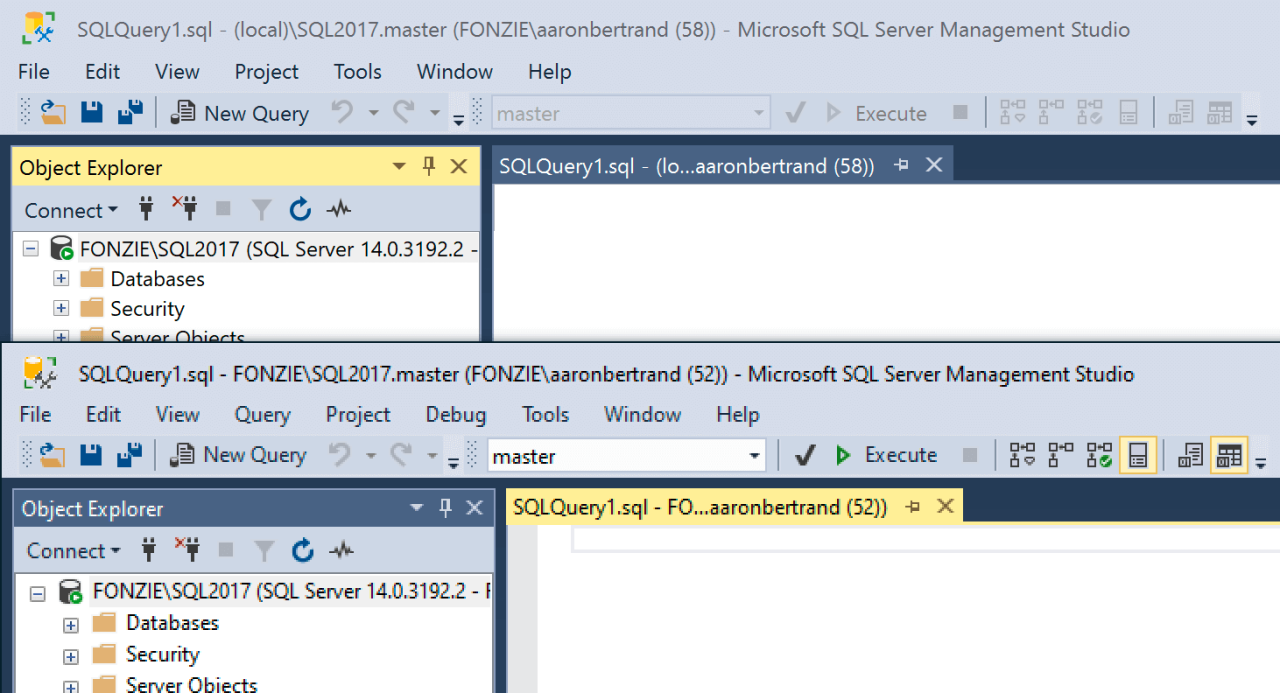
In the realm of SQL Server databases, ensuring optimal performance is paramount for delivering seamless user experiences and efficient data operations. Performance tuning and optimization involve a systematic approach to identify and eliminate performance bottlenecks, ultimately enhancing query execution speed, reducing resource consumption, and maximizing database efficiency.
Performance Analysis Tools
SSMS 18 provides a suite of powerful tools for performance analysis, enabling you to pinpoint areas for improvement.
- Query Execution Plans: These graphical representations visually illustrate the steps SQL Server takes to execute a query, highlighting potential inefficiencies and bottlenecks. By analyzing the execution plan, you can identify areas where query optimization strategies can be applied.
- Activity Monitor: This tool provides real-time insights into the performance of your SQL Server instance. It displays metrics like CPU utilization, memory usage, disk I/O, and active connections, helping you identify resource-intensive processes and potential bottlenecks.
- Performance Dashboard: This interactive dashboard provides a comprehensive overview of SQL Server performance, showcasing key metrics like query performance, resource consumption, and wait statistics. It enables you to identify trends and areas requiring attention.
- SQL Server Profiler: This tool allows you to capture and analyze SQL Server events, providing detailed information about query execution, database operations, and server activity. It helps you identify performance-impacting queries and user behavior.
Query Optimization Techniques
Optimizing SQL queries is crucial for improving performance. SSMS 18 offers various techniques to enhance query efficiency.
- Index Optimization: Creating appropriate indexes can significantly speed up data retrieval. Indexes act as shortcuts, allowing SQL Server to quickly locate specific data without scanning entire tables. Carefully consider the columns to index based on frequently used search criteria.
- Query Hints: Hints provide instructions to the SQL Server query optimizer, guiding it to choose specific execution plans. Use hints judiciously, as they can sometimes override the optimizer’s intelligent choices.
- Parameterization: This technique involves using parameterized queries, where values are passed as parameters instead of hard-coded into the query. Parameterized queries improve performance by reducing the need for repeated query parsing and optimization.
- Data Type Optimization: Choosing the right data types for columns can impact query performance. Ensure that data types are appropriate for the data they store, minimizing storage requirements and improving data manipulation efficiency.
Performance Bottleneck Identification and Resolution, Microsoft sql server management studio 18
SSMS 18 provides tools and techniques to identify and resolve performance bottlenecks.
- Analyzing Execution Plans: Carefully examining the execution plan can reveal bottlenecks. Look for operations with high cost estimates, excessive data scans, or inefficient join strategies. Analyze the plan to identify opportunities for optimization.
- Investigating Wait Statistics: The Activity Monitor and Performance Dashboard provide insights into wait statistics, which indicate the time spent waiting for resources. Analyze wait statistics to identify bottlenecks related to disk I/O, CPU contention, or memory pressure.
- Optimizing Database Design: Review the database design, including table structures, relationships, and data types. Identify areas for improvement, such as normalizing tables, reducing data redundancy, or optimizing data distribution.
- Tuning Server Configuration: Configure SQL Server settings, such as memory allocation, processor affinity, and I/O settings, to optimize performance based on the specific workload and hardware resources available.
Performance Tuning Best Practices
- Regular Monitoring: Regularly monitor SQL Server performance using the tools provided by SSMS 18. Identify trends, potential bottlenecks, and areas requiring attention.
- Proactive Optimization: Implement performance tuning strategies proactively, before performance issues arise. Optimize queries, indexes, and server configuration to ensure optimal performance.
- Testing and Evaluation: Thoroughly test and evaluate performance tuning changes before deploying them to production environments. Ensure that the changes improve performance without introducing new issues.
Integration with Other Tools
SSMS 18 seamlessly integrates with other popular tools and technologies, enhancing its capabilities and streamlining workflows for SQL Server database management. This integration allows developers and administrators to leverage the strengths of different platforms and create comprehensive solutions for various scenarios.
Integration with Visual Studio
SSMS 18 integrates with Visual Studio, Microsoft’s integrated development environment (IDE), enabling developers to create, debug, and deploy SQL Server applications within a familiar environment. This integration simplifies the development process by providing a unified platform for code writing, testing, and deployment.
- Visual Studio’s powerful debugging tools can be used to troubleshoot SQL Server code, helping identify and resolve errors efficiently.
- Visual Studio’s IntelliSense feature provides code completion suggestions and syntax highlighting, making it easier to write accurate SQL code.
- Visual Studio’s built-in version control systems, such as Git, can be used to manage changes to SQL Server code, ensuring collaboration and tracking of code modifications.
Integration with PowerShell
SSMS 18 leverages the power of PowerShell, a scripting language and automation platform, to automate repetitive tasks and manage SQL Server instances programmatically. This integration allows administrators to script common administrative tasks, reducing manual effort and improving efficiency.
- PowerShell scripts can be used to create and manage SQL Server databases, users, and permissions.
- PowerShell scripts can automate backup and restore operations, ensuring data integrity and disaster recovery.
- PowerShell scripts can be used to monitor SQL Server performance and identify potential bottlenecks.
Integration with Azure
SSMS 18 provides seamless integration with Azure, Microsoft’s cloud platform, allowing users to manage SQL Server databases deployed in Azure. This integration extends the capabilities of SSMS 18 to cloud environments, simplifying the management of SQL Server databases in the cloud.
- SSMS 18 can be used to connect to Azure SQL Database and Azure SQL Managed Instance, providing a unified interface for managing both on-premises and cloud-based SQL Server instances.
- SSMS 18 can be used to create, manage, and monitor Azure SQL databases, enabling users to leverage the scalability and flexibility of Azure.
- SSMS 18 supports Azure Active Directory (Azure AD) authentication, allowing users to authenticate to Azure SQL databases using their Azure AD credentials.
Final Wrap-Up
Mastering Microsoft SQL Server Management Studio 18 is essential for anyone working with SQL Server databases. With its intuitive interface, powerful features, and comprehensive capabilities, SSMS 18 simplifies database administration, development, and maintenance. This guide has provided a thorough overview of the key aspects of SSMS 18, equipping you with the knowledge and skills to effectively manage your SQL Server databases. From connecting to instances and managing objects to optimizing performance and ensuring data integrity, SSMS 18 empowers you to navigate the complexities of SQL Server with ease and confidence.