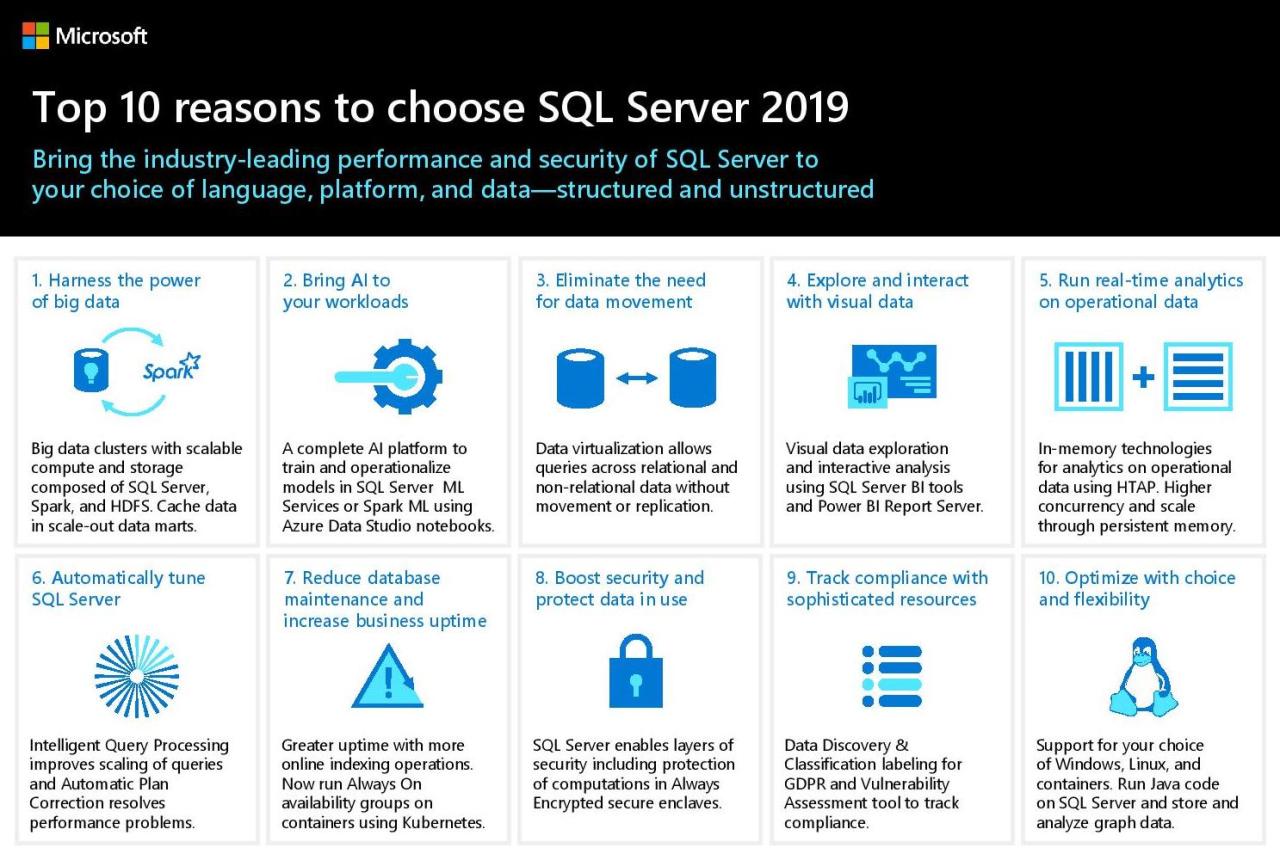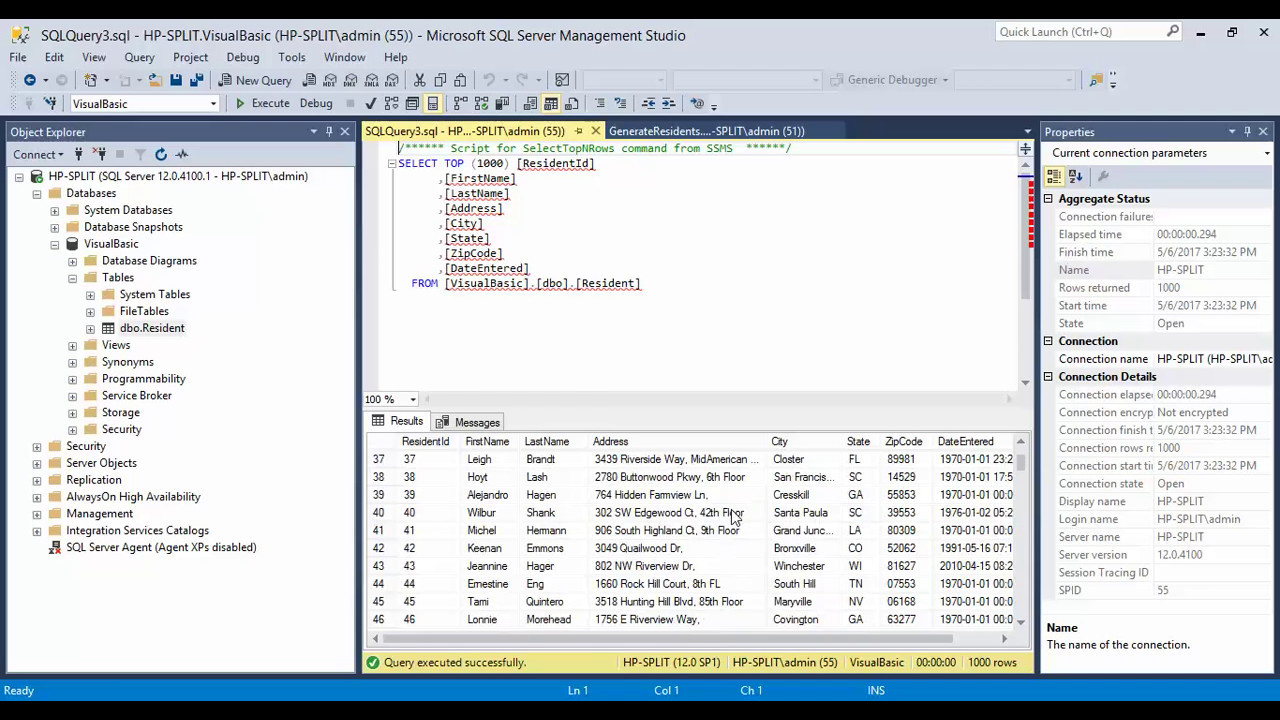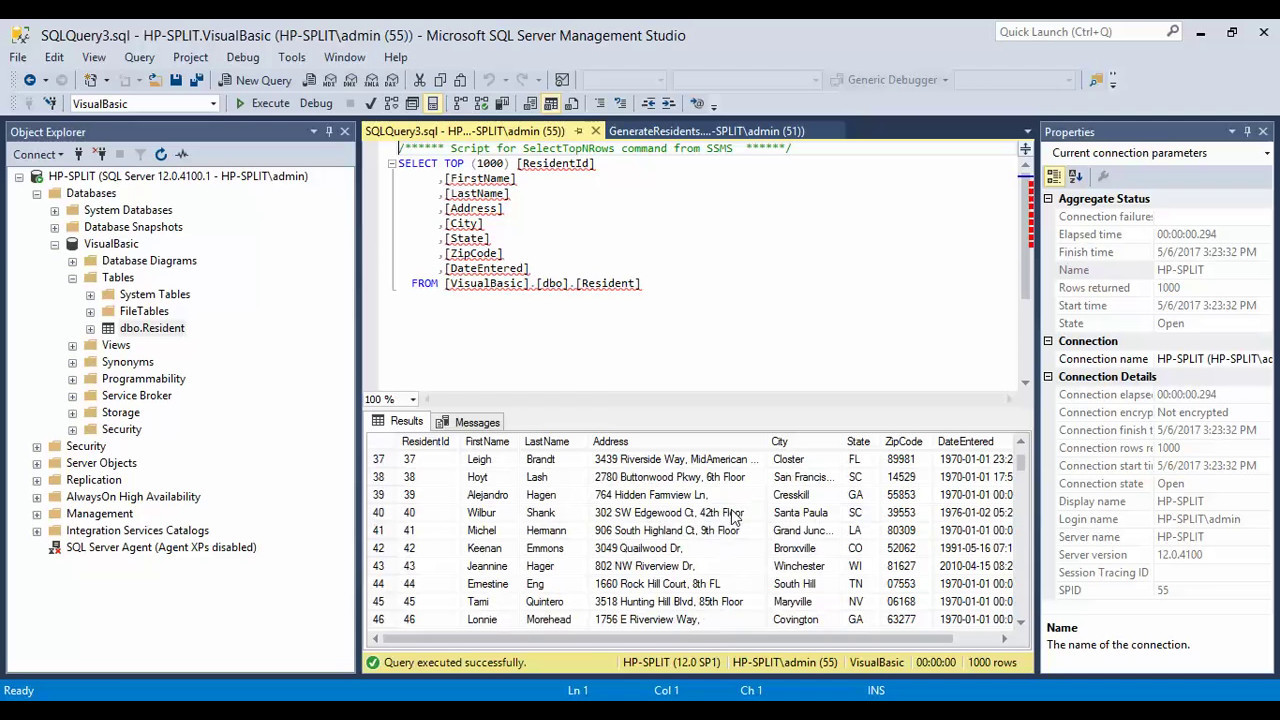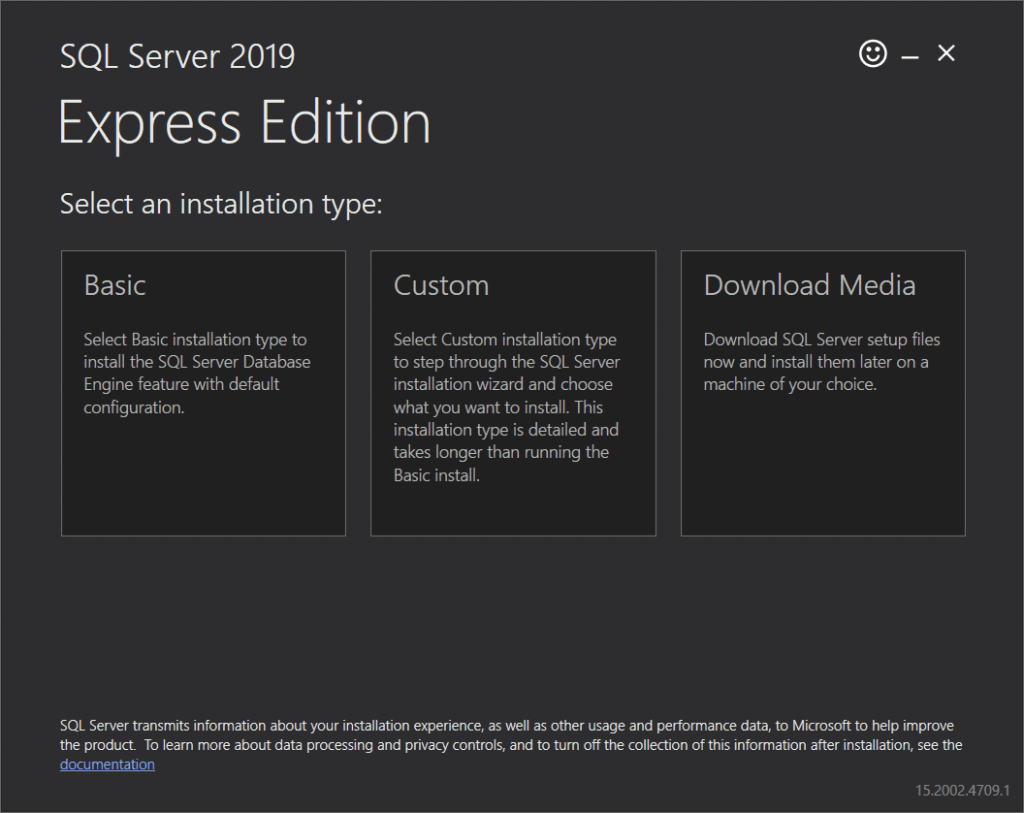Microsoft SQL Server Express, a free and lightweight version of the powerful SQL Server database, offers a compelling entry point into the world of relational databases. While designed for smaller-scale applications and individual developers, SQL Server Express packs a surprising punch, providing a robust platform for managing and querying data. This guide will delve into the core features, installation process, and essential concepts, equipping you with the knowledge to leverage this versatile tool effectively.
Whether you’re a student learning database fundamentals, a hobbyist building a personal project, or a small business seeking a reliable database solution, SQL Server Express provides a solid foundation for your data management needs.
Installation and Configuration
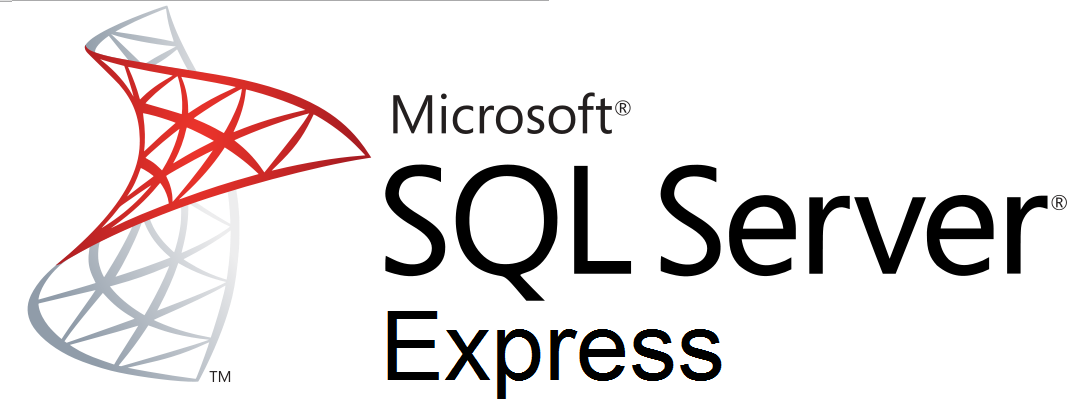
Microsoft SQL Server Express is a free, lightweight version of SQL Server that’s ideal for small businesses and individual developers. Installing and configuring SQL Server Express is a straightforward process, but it involves several steps and considerations. This section provides a comprehensive guide to installing and configuring SQL Server Express on various operating systems.
Installation Process
Installing SQL Server Express is a straightforward process that involves downloading the installer from the Microsoft website and following the on-screen instructions. The installation process varies slightly depending on the operating system, but the general steps remain the same.
- Download the SQL Server Express installer: Visit the Microsoft website and download the latest version of SQL Server Express for your operating system. The installer typically comes in a self-extracting executable file.
- Run the installer: Once the installer is downloaded, run it as an administrator. This will launch the SQL Server Setup wizard.
- Select the installation type: The SQL Server Setup wizard will prompt you to select the installation type. Choose the “New SQL Server stand-alone installation or add features to an existing installation” option.
- Specify the installation directory: The installer will ask you to specify the directory where you want to install SQL Server Express. Choose a location with sufficient disk space and make sure you have the necessary permissions to install the software.
- Select the features to install: You can select the specific features you want to install. For most basic setups, the default options are sufficient. However, you can choose to install additional features, such as Analysis Services or Reporting Services, depending on your needs.
- Configure the instance name: The installer will prompt you to configure the instance name. This is the name used to identify the SQL Server instance. You can choose to use the default instance name (MSSQLSERVER) or create a named instance with a unique name.
- Set the server authentication mode: The installer allows you to choose between Windows Authentication and mixed mode authentication. Windows Authentication uses the Windows user accounts for login, while mixed mode allows you to create SQL Server logins with passwords. It is generally recommended to use Windows Authentication for better security and easier management.
- Configure the database engine: The installer allows you to configure the database engine settings. This includes options for the data file location, log file location, and recovery model. It’s important to choose appropriate settings based on your database requirements and performance expectations.
- Complete the installation: Once you have configured all the settings, the installer will begin installing SQL Server Express. The installation process may take some time, depending on the system specifications and the selected features.
Configuration Options
After installing SQL Server Express, you can further configure its settings to optimize performance, security, and other aspects. Here are some important configuration options:
- Server Configuration Manager: This tool provides access to various configuration options, including network protocols, memory settings, and database engine settings.
- SQL Server Configuration Manager: This tool allows you to manage the SQL Server service, including starting, stopping, and restarting the service.
- SQL Server Management Studio (SSMS): This graphical interface provides a comprehensive way to manage SQL Server databases, users, and other objects.
- SQL Server Agent: This service is responsible for scheduling jobs, such as backups, maintenance tasks, and other automated operations.
- Database Properties: Each database has its own set of properties, including the recovery model, compatibility level, and other settings that affect performance and data integrity.
Common Challenges and Troubleshooting Tips
During installation and configuration, you may encounter some challenges. Here are some common issues and troubleshooting tips:
- Installation errors: Installation errors can occur due to insufficient disk space, missing prerequisites, or permission issues. Check the installation logs for specific error messages and consult Microsoft documentation for troubleshooting guidance.
- Connectivity issues: Ensure that the SQL Server service is running and that the network protocols are properly configured. Verify firewall settings and ensure that the necessary ports are open for communication.
- Performance issues: Monitor SQL Server performance using tools like Performance Monitor and SQL Server Profiler. Identify bottlenecks and optimize settings accordingly, such as increasing memory allocation or adjusting database settings.
- Security issues: Use strong passwords, enable Windows Authentication, and regularly update SQL Server to mitigate security risks.
Data Manipulation and Querying
Data manipulation and querying are fundamental aspects of working with databases. They involve retrieving, modifying, and managing data stored within the database. In SQL Server Express, these operations are performed using Transact-SQL (T-SQL), a powerful and versatile language designed for database management.
Transact-SQL (T-SQL) Syntax
T-SQL provides a structured and standardized syntax for interacting with databases. The core components of T-SQL syntax include s, operators, data types, and functions.
Basic Syntax:
`SELECT column_name(s) FROM table_name WHERE condition;`
The basic syntax involves using s such as `SELECT`, `FROM`, and `WHERE` to specify the data to be retrieved, the source table, and any filtering conditions.
Data Manipulation Statements
T-SQL offers a set of statements for manipulating data within tables. These statements include:
INSERT Statement
The `INSERT` statement is used to add new rows of data to a table.
Syntax:
`INSERT INTO table_name (column1, column2, …) VALUES (value1, value2, …);`
This statement specifies the table name, the columns to be populated, and the corresponding values for each column.
UPDATE Statement
The `UPDATE` statement modifies existing data in a table.
Syntax:
`UPDATE table_name SET column1 = value1, column2 = value2, … WHERE condition;`
This statement specifies the table name, the columns to be updated, the new values, and a `WHERE` clause to filter the rows to be updated.
DELETE Statement
The `DELETE` statement removes rows from a table.
Syntax:
`DELETE FROM table_name WHERE condition;`
This statement specifies the table name and a `WHERE` clause to identify the rows to be deleted.
Data Querying Statements
T-SQL provides various statements for querying data from tables. These statements include:
SELECT Statement
The `SELECT` statement retrieves data from one or more tables.
Syntax:
`SELECT column1, column2, … FROM table_name WHERE condition;`
This statement specifies the columns to be retrieved, the source table, and any filtering conditions.
JOIN Statement
The `JOIN` statement combines data from multiple tables based on a common column.
Syntax:
`SELECT column1, column2, … FROM table1 JOIN table2 ON table1.column = table2.column;`
This statement specifies the tables to be joined and the join condition, which determines how the rows from different tables are combined.
AGGREGATE Functions
T-SQL provides aggregate functions to perform calculations on data sets.
Syntax:
`SELECT aggregate_function(column_name) FROM table_name WHERE condition;`
Common aggregate functions include `COUNT()`, `SUM()`, `AVG()`, `MIN()`, and `MAX()`.
SUBQUERIES
Subqueries are queries nested within another query.
Syntax:
`SELECT column1, column2, … FROM table1 WHERE column IN (SELECT column FROM table2 WHERE condition);`
Subqueries are used to filter data based on results from another query.
Integration with Other Technologies
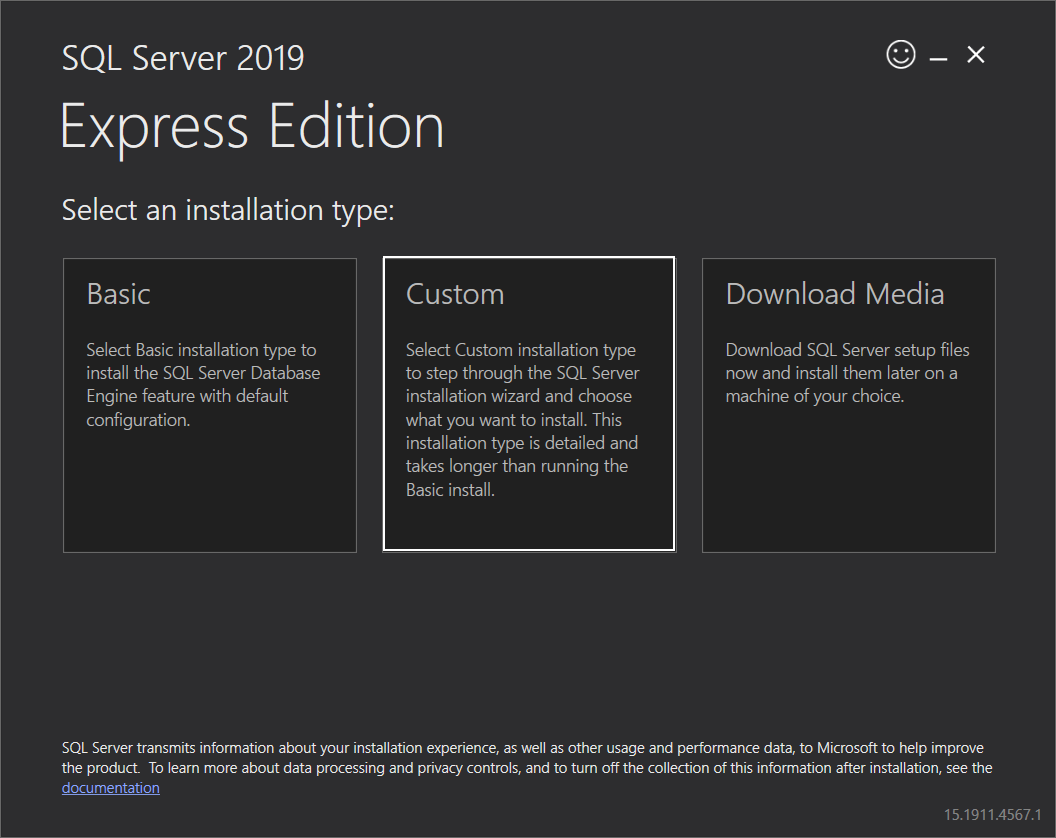
SQL Server Express is designed to be a versatile database engine that can seamlessly integrate with various technologies, making it suitable for a wide range of applications. This integration enables you to leverage the power of SQL Server Express alongside other tools and platforms, extending its functionality and capabilities.
Integration with Web Applications, Microsoft sql server express
Connecting SQL Server Express to web applications allows you to create dynamic and data-driven websites. This integration is often achieved through database connectivity libraries and frameworks that provide the necessary tools for interacting with SQL Server Express from your web application code.
Using ASP.NET
ASP.NET is a popular framework for building web applications using C#. It provides built-in support for connecting to SQL Server Express through the ADO.NET library. This allows you to easily access and manipulate data stored in your SQL Server Express database from within your ASP.NET application.
- You can use the
SqlConnectionclass to establish a connection to your SQL Server Express database. - The
SqlCommandclass allows you to execute SQL queries and stored procedures against the database. - The
SqlDataReaderclass provides a way to read data retrieved from the database.
Using Node.js
Node.js is a JavaScript runtime environment that is widely used for building web applications. You can integrate SQL Server Express with Node.js using libraries like tedious or mssql, which provide a JavaScript interface for interacting with SQL Server Express.
- These libraries offer methods for establishing connections, executing queries, and retrieving data from your SQL Server Express database.
- They also support features like prepared statements and transaction management, enhancing security and performance.
Integration with Programming Languages
SQL Server Express can be integrated with various programming languages, allowing you to interact with the database from within your applications.
Connecting from Python
Python is a popular programming language that can be used to connect to SQL Server Express using the pyodbc library. This library provides a bridge between Python and ODBC, allowing you to interact with SQL Server Express through ODBC connections.
- You can use the
pyodbclibrary to establish connections, execute queries, and fetch data from your SQL Server Express database. - This integration allows you to leverage Python’s powerful data analysis and manipulation capabilities with the data stored in SQL Server Express.
Connecting from Java
Java is another widely used programming language that can be used to connect to SQL Server Express using the Microsoft JDBC Driver for SQL Server. This driver provides a Java interface for interacting with SQL Server Express through JDBC connections.
- You can use the
Microsoft JDBC Driver for SQL Serverto establish connections, execute queries, and retrieve data from your SQL Server Express database. - This integration enables you to utilize Java’s extensive libraries and frameworks for database interaction and application development.
Integration with Cloud Services
SQL Server Express can be deployed and integrated with various cloud services, offering flexibility and scalability.
Azure SQL Database
Azure SQL Database is a fully managed relational database service hosted on Microsoft Azure. You can use SQL Server Express as a development environment and then migrate your applications and databases to Azure SQL Database for production use.
- This integration provides benefits like scalability, high availability, and automatic backups.
- It also enables you to leverage Azure’s infrastructure and services, such as monitoring, security, and data recovery.
AWS RDS
Amazon Relational Database Service (RDS) is a managed relational database service offered by Amazon Web Services (AWS). You can deploy SQL Server Express on AWS RDS, taking advantage of AWS’s infrastructure and services for managing your database.
- This integration provides benefits like scalability, high availability, and automatic backups.
- It also enables you to leverage AWS’s infrastructure and services, such as monitoring, security, and data recovery.
Benefits of Integration
Integrating SQL Server Express with other technologies offers several benefits:
- Extended Functionality: Integration allows you to combine the capabilities of SQL Server Express with other tools and platforms, expanding its functionality.
- Enhanced Development Experience: Integration with popular frameworks and libraries provides developers with familiar tools and environments, streamlining the development process.
- Increased Scalability: Integration with cloud services enables you to scale your applications and databases to meet growing demands.
Challenges of Integration
While integration offers numerous benefits, it also presents some challenges:
- Compatibility Issues: Ensuring compatibility between SQL Server Express and other technologies may require careful planning and testing.
- Security Considerations: Integrating with external systems raises security concerns that need to be addressed through proper authentication, authorization, and data encryption.
- Performance Optimization: Optimizing performance when integrating SQL Server Express with other technologies can require careful tuning and configuration.
Reporting and Analytics
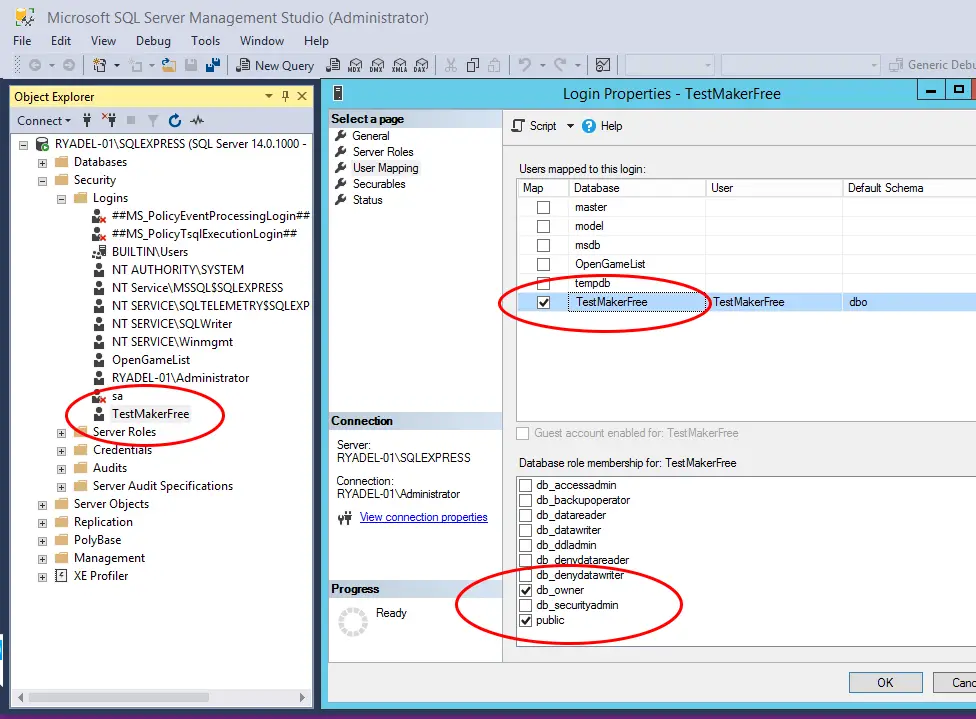
SQL Server Reporting Services (SSRS) is a powerful tool for creating reports and dashboards that provide valuable insights into your data. SSRS enables you to visualize and analyze data from SQL Server Express and other data sources, empowering you to make informed decisions.
Designing and Publishing Reports using SSRS
SSRS offers a comprehensive set of features for designing reports. You can create various report types, including tabular reports, matrix reports, charts, and maps. The report designer provides a user-friendly interface with drag-and-drop functionality for adding data fields, formatting elements, and customizing report layouts.
Here are the key steps involved in designing and publishing reports using SSRS:
- Create a Report Project: Start by creating a new report project in SSRS. This project will house all the reports you develop.
- Define Data Sources: Connect your report to the data source containing the information you want to display. This can be a SQL Server Express database, a file system, or other data sources.
- Design the Report Layout: Use the report designer to arrange data fields, add charts, tables, and other visual elements.
- Preview and Test: Preview the report to ensure it displays data correctly and meets your requirements.
- Deploy and Publish: Once satisfied with the report, deploy it to a report server for accessibility.
Integrating SSRS with SQL Server Express
SSRS seamlessly integrates with SQL Server Express to enable data visualization and analysis. By connecting your SSRS reports to SQL Server Express databases, you can access and analyze data stored in your database. This integration allows you to:
- Retrieve Data from SQL Server Express: SSRS can query data directly from SQL Server Express databases using stored procedures, queries, or views.
- Generate Dynamic Reports: SSRS reports can dynamically display data based on user inputs or filters, allowing for interactive analysis.
- Create Dashboards: Combine multiple reports into dashboards to provide a comprehensive overview of key performance indicators (KPIs) and trends.
Ending Remarks: Microsoft Sql Server Express
From installation and configuration to data manipulation and security, Microsoft SQL Server Express empowers you to build and manage your own database solutions. Its intuitive interface, comprehensive documentation, and active community support make it an excellent choice for beginners and experienced developers alike. As you gain proficiency, you can explore the advanced features and seamlessly transition to the full-fledged SQL Server platform when your needs expand.