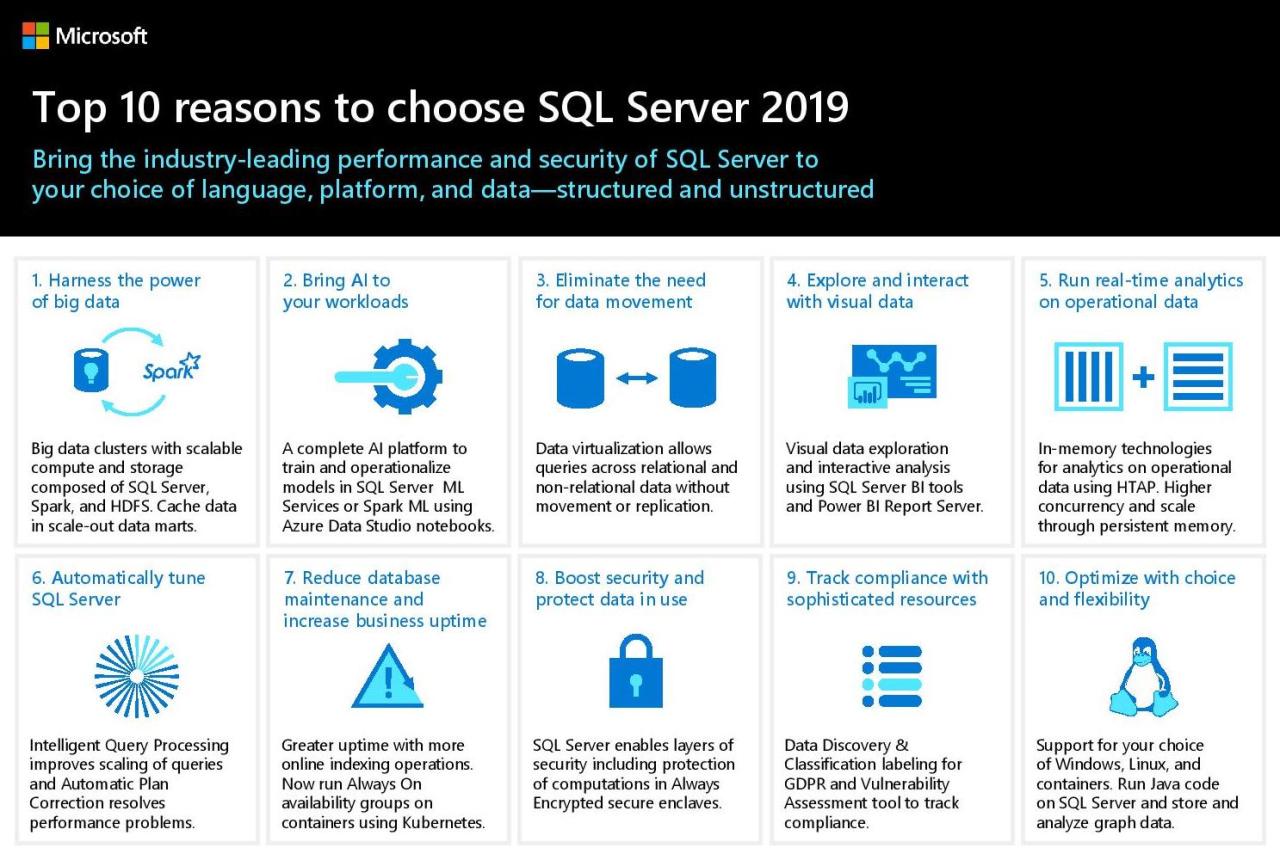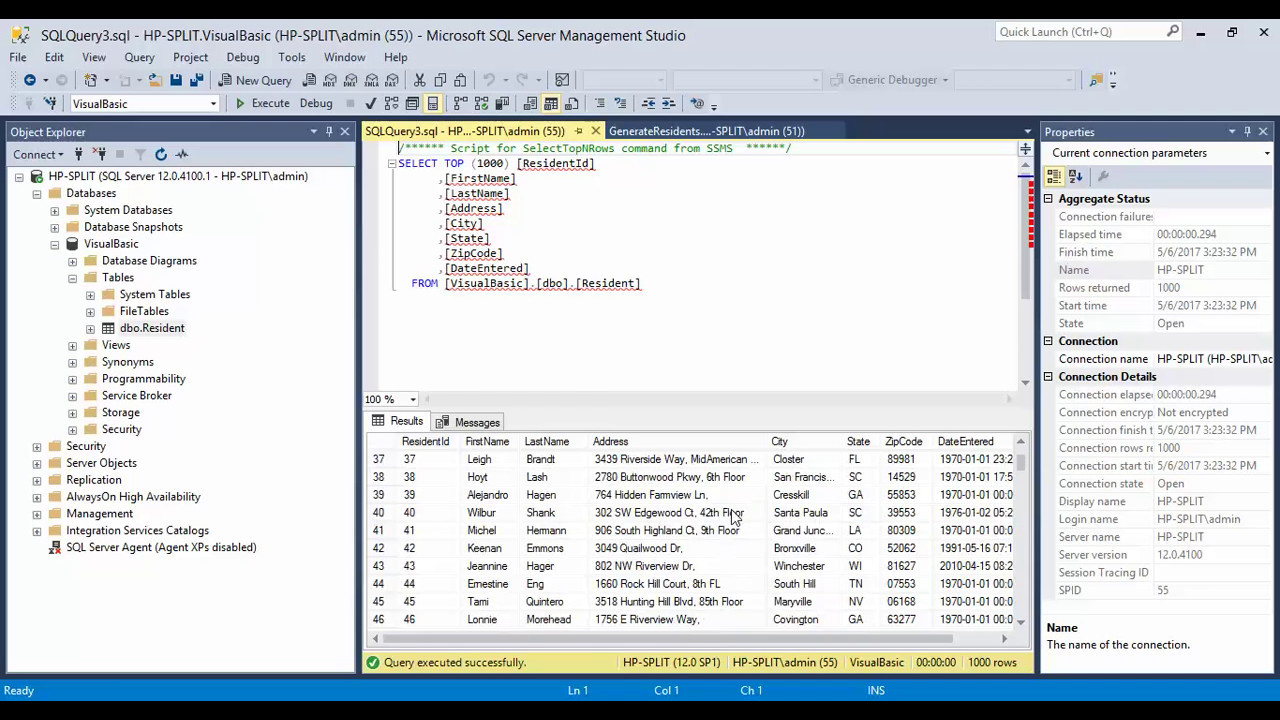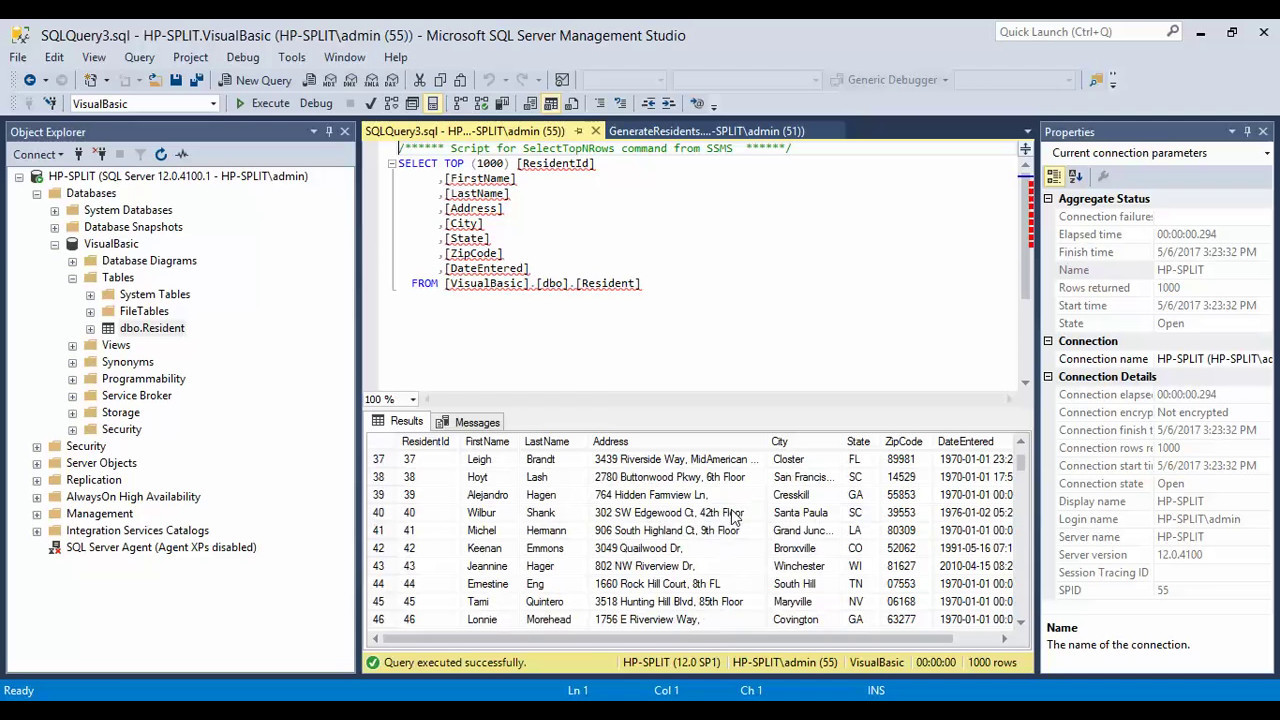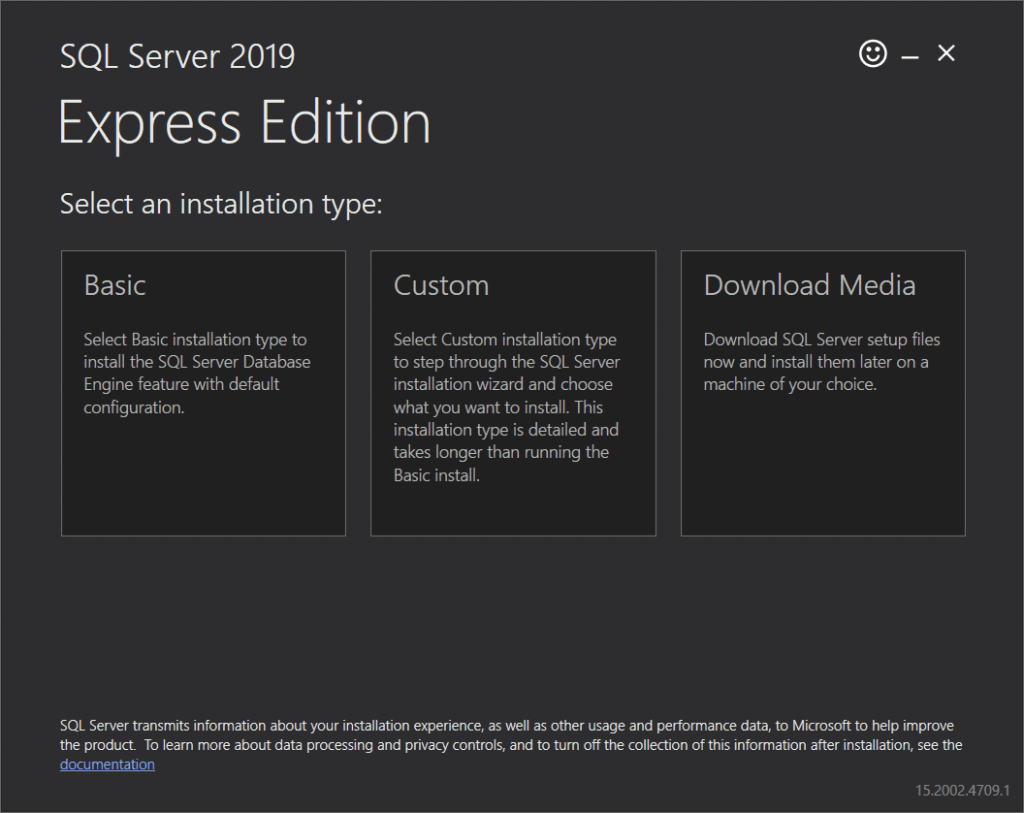SQL Management Studio, often referred to as SSMS, stands as the primary tool for managing SQL Server instances, a powerful and versatile database platform. Whether you’re a seasoned developer or a budding database administrator, SSMS empowers you to navigate the intricate world of SQL Server with ease and efficiency.
SSMS provides a comprehensive suite of features, enabling you to connect to SQL Server instances, manage database objects, execute queries, administer databases, generate reports, and ensure security. Its intuitive interface and robust functionalities make it an indispensable tool for anyone working with SQL Server.
Introduction to SQL Server Management Studio (SSMS)
SQL Server Management Studio (SSMS) is a powerful tool for managing SQL Server instances. It provides a comprehensive set of features for administering, developing, and troubleshooting SQL Server databases. SSMS is a free and widely used tool for managing SQL Server, offering a user-friendly interface for various tasks.
Versions of SSMS and Compatibility with SQL Server
SSMS versions are designed to be compatible with specific SQL Server versions. The compatibility matrix ensures smooth operation and feature availability.
- SSMS 19.x is compatible with SQL Server 2019, 2022, and Azure SQL Database.
- SSMS 18.x is compatible with SQL Server 2017, 2019, and Azure SQL Database.
- SSMS 17.x is compatible with SQL Server 2016, 2017, and Azure SQL Database.
- SSMS 16.x is compatible with SQL Server 2014, 2016, and Azure SQL Database.
It’s crucial to use the appropriate SSMS version for the specific SQL Server instance you’re managing to ensure compatibility and avoid potential issues.
Benefits of Using SSMS
SSMS offers several benefits for managing SQL Server instances:
- Centralized Management: SSMS provides a single interface for managing multiple SQL Server instances, simplifying administration tasks.
- Database Administration: SSMS enables users to create, modify, and delete databases, manage users and permissions, and perform other administrative tasks.
- Query Development and Execution: SSMS offers a robust query editor for writing and executing T-SQL queries, stored procedures, and functions.
- Object Exploration and Management: SSMS allows users to explore and manage database objects, including tables, views, stored procedures, and functions.
- Performance Monitoring and Troubleshooting: SSMS provides tools for monitoring SQL Server performance, identifying bottlenecks, and troubleshooting issues.
- Reporting and Analysis: SSMS includes features for generating reports and analyzing data from SQL Server databases.
- Integration with Other Tools: SSMS integrates with other Microsoft tools, such as Visual Studio and SQL Server Data Tools (SSDT).
SSMS is an essential tool for any SQL Server administrator, developer, or data professional. It provides a comprehensive and user-friendly interface for managing SQL Server instances effectively.
Connecting to SQL Server Instances
Connecting to SQL Server instances is the first step in interacting with your SQL Server database. SQL Server Management Studio (SSMS) provides a user-friendly interface for connecting to different instances and managing your databases.
Authentication Methods
SQL Server offers two primary authentication methods:
- Windows Authentication: This method uses the current Windows user account credentials to authenticate. You connect to SQL Server using your Windows login, and the server verifies your credentials against the Active Directory. This is the most secure option, as it leverages the existing security infrastructure of your network.
- SQL Server Authentication: This method uses a login created specifically for SQL Server. You provide a username and password that are stored within the SQL Server instance. This option is often used for applications or services that need to access SQL Server without relying on Windows authentication. However, it requires careful management of passwords and security settings.
Secure Connection Settings
Securing your connection to SQL Server is crucial for protecting your data. Here are some best practices to implement:
- Use strong passwords for SQL Server Authentication logins, including a mix of uppercase and lowercase letters, numbers, and special characters.
- Enable encryption for all connections. This ensures that data transmitted between your client and the server is protected from eavesdropping.
- Configure the SQL Server instance to only accept connections from specific IP addresses or networks. This helps prevent unauthorized access.
- Use a firewall to protect your SQL Server instance from external attacks.
Object Management
Object management in SQL Server Management Studio (SSMS) is a crucial aspect of database administration. It involves creating, modifying, and deleting various database objects, such as tables, views, stored procedures, and more. These objects define the structure and functionality of your database, allowing you to store, manipulate, and retrieve data effectively.
SQL Server Object Explorer
The SQL Server Object Explorer is a powerful tool within SSMS that provides a hierarchical view of all database objects. It acts as a central hub for navigating and managing these objects.
- The Object Explorer displays a tree-like structure, starting with the server instances and then branching out to databases, schemas, and finally, individual objects.
- You can easily expand and collapse nodes to explore different levels of the database hierarchy.
- Right-clicking on an object in the Object Explorer provides a context menu with various options for managing that object, including creating, modifying, deleting, and viewing its properties.
Creating Database Objects
Creating database objects is the process of defining their structure and functionality. SSMS offers a user-friendly interface for creating various types of objects.
- To create a new object, right-click on the desired location in the Object Explorer (e.g., a database or schema) and select “New”.
- Choose the type of object you want to create (e.g., Table, View, Stored Procedure).
- SSMS will launch a dedicated window or wizard for creating the object, providing options for defining its properties, columns, and other attributes.
Modifying Database Objects
Modifying database objects allows you to make changes to their structure or functionality.
- To modify an existing object, right-click on it in the Object Explorer and select “Design”.
- This will open a design window where you can modify the object’s properties, columns, or other attributes.
- For example, you can add or remove columns from a table, change data types, or modify the logic of a stored procedure.
Deleting Database Objects
Deleting database objects is a permanent action that removes them from the database.
- To delete an object, right-click on it in the Object Explorer and select “Delete”.
- SSMS will prompt you to confirm the deletion. It is crucial to be cautious when deleting objects, as it can impact data integrity and functionality.
Permissions and Access Control
Permissions control which users or groups can access and manipulate database objects.
- Database administrators have full control over permissions and can grant or revoke access to objects.
- Permissions can be granted at various levels, including database, schema, and object levels.
- For example, you can grant a user “SELECT” permission on a table, allowing them to read data, but not modify it.
- Permissions are essential for security and data integrity, ensuring that only authorized users have access to sensitive information.
Querying Data
SSMS provides a powerful and intuitive query editor for interacting with SQL Server databases. You can write and execute SQL queries to retrieve, manipulate, and analyze data stored in your database.
Query Editor Features
The SSMS query editor offers several features to enhance your SQL development experience.
- Syntax Highlighting: This feature visually distinguishes different elements of your SQL code, such as s, data types, and table names, making it easier to read and understand your queries.
- IntelliSense: This feature provides intelligent code completion suggestions as you type, reducing errors and speeding up your development process. It suggests table names, column names, s, and function names, helping you write accurate and efficient queries.
- Query Execution Plans: SSMS allows you to visualize the execution plan of your queries, showing the steps SQL Server takes to process your query. This helps you understand how your query performs and identify potential bottlenecks or areas for optimization.
Data Manipulation Language (DML)
DML statements allow you to modify data in your database. SSMS supports the following DML commands:
- SELECT: This command retrieves data from one or more tables based on your specified criteria. You can use various clauses like WHERE, ORDER BY, and GROUP BY to filter, sort, and aggregate data.
- INSERT: This command adds new rows of data into a table. You need to specify the values for each column in the new row.
- UPDATE: This command modifies existing rows in a table. You need to specify the conditions to identify the rows to be updated and the new values for the columns to be modified.
- DELETE: This command removes rows from a table. You need to specify the conditions to identify the rows to be deleted.
For example, to retrieve all customers from the “Customers” table whose city is “New York”, you can use the following SELECT statement:
SELECT * FROM Customers WHERE City = 'New York';
To insert a new customer into the “Customers” table, you can use the following INSERT statement:
INSERT INTO Customers (CustomerID, CustomerName, City) VALUES (100, 'John Doe', 'New York');
To update the city of a customer with ID 100 to “Los Angeles”, you can use the following UPDATE statement:
UPDATE Customers SET City = 'Los Angeles' WHERE CustomerID = 100;
To delete a customer with ID 100 from the “Customers” table, you can use the following DELETE statement:
DELETE FROM Customers WHERE CustomerID = 100;
Database Administration
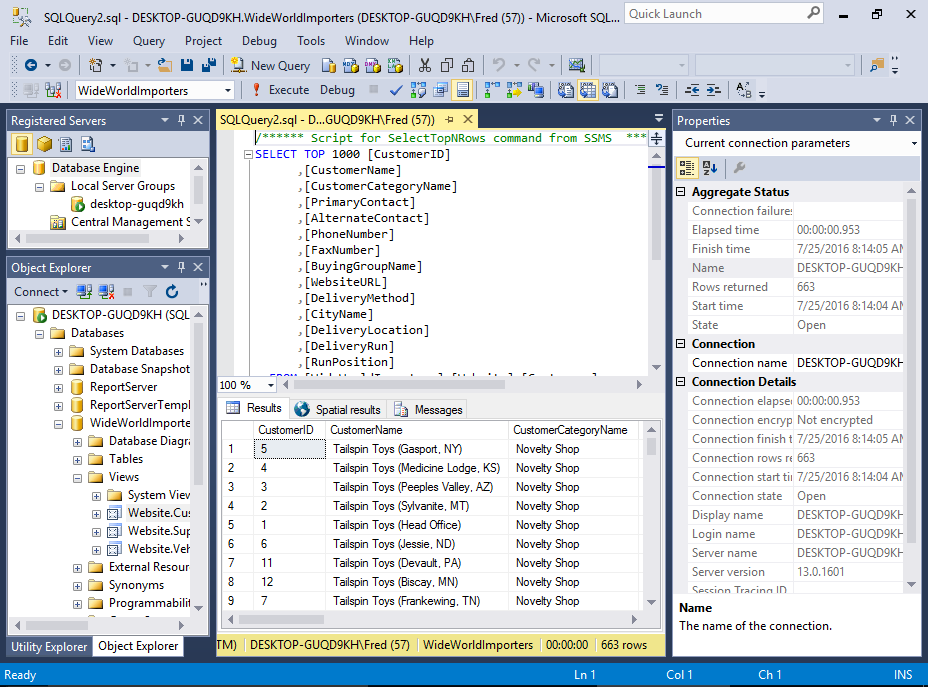
SQL Server Management Studio (SSMS) plays a vital role in managing and maintaining your SQL Server databases. Beyond querying data, SSMS provides a comprehensive suite of tools for database administration tasks, including backups, restores, maintenance plans, performance monitoring, and troubleshooting.
Database Backups and Restores
Database backups are essential for protecting your data against accidental deletion, hardware failures, or other unforeseen events. SSMS offers robust tools for creating and managing database backups, ensuring your data is safe and recoverable.
- Creating Full Backups: SSMS allows you to create full backups of your entire database, capturing all data and schema information. This type of backup provides a complete snapshot of your database at a specific point in time.
- Creating Differential Backups: Differential backups capture only the changes made to your database since the last full backup. This approach is more efficient than full backups, as it only stores the delta changes, reducing backup size and time.
- Creating Transaction Log Backups: Transaction log backups capture all transactions that have occurred since the last backup. This type of backup is critical for recovering to a specific point in time and ensuring data consistency.
- Restoring Databases: SSMS provides various methods for restoring databases from backups. You can restore a full backup, a differential backup, or a combination of both to recover your database to a specific point in time.
Database Maintenance Plans
Database maintenance plans automate routine database tasks, ensuring your database remains healthy and performs optimally. SSMS allows you to create and manage these plans, scheduling regular backups, index maintenance, and other essential tasks.
- Backup Tasks: Maintenance plans can be configured to automatically create full, differential, or transaction log backups at specified intervals, ensuring your data is backed up consistently.
- Index Maintenance: Indexes are essential for fast data retrieval, but they can become fragmented over time, affecting performance. Maintenance plans can automatically rebuild or reorganize indexes, ensuring optimal query performance.
- Data Integrity Checks: Database integrity checks verify the consistency and accuracy of your data. Maintenance plans can automatically execute these checks, ensuring data integrity and preventing data corruption.
- Cleanup Tasks: Maintenance plans can automate tasks like deleting temporary tables, cleaning up transaction logs, and removing unused objects, freeing up disk space and improving database performance.
Database Performance Monitoring and Troubleshooting
SSMS offers various tools and features to monitor database performance and troubleshoot issues. By analyzing performance metrics, you can identify bottlenecks, optimize queries, and ensure your database operates efficiently.
- Performance Dashboard: SSMS provides a comprehensive dashboard that displays key performance metrics, such as CPU utilization, disk I/O, and memory usage. This dashboard helps you quickly assess the overall health of your database.
- Query Analyzer: SSMS’s Query Analyzer provides detailed information about individual queries, including execution plans, execution time, and resource consumption. This information helps you identify slow queries and optimize their performance.
- SQL Server Profiler: Profiler allows you to capture and analyze database events, such as login attempts, query executions, and error messages. This tool is invaluable for troubleshooting performance issues, identifying security vulnerabilities, and auditing database activity.
- System Event Logs: SQL Server logs system events, including errors, warnings, and informational messages. Reviewing these logs can help you diagnose and resolve database issues.
Reporting and Analysis
SQL Server Management Studio (SSMS) offers a comprehensive suite of tools for generating reports and analyzing data. This allows you to gain insights from your data, track trends, and make informed decisions.
Built-in Reporting Features
SSMS provides built-in reporting capabilities through its integration with SQL Server Reporting Services (SSRS). You can create a variety of reports using the SSRS Report Designer, which is accessible from within SSMS.
- Report Types: SSRS supports various report types, including tabular reports, matrix reports, charts, and maps. These can be customized to display data in a user-friendly and informative manner.
- Data Sources: You can connect your reports to various data sources, including SQL Server databases, other relational databases, and even external data sources like Excel spreadsheets.
- Report Parameters: SSRS allows you to create interactive reports by incorporating parameters. These parameters enable users to filter data and view reports based on specific criteria.
- Report Deployment: Once a report is created, you can deploy it to a report server. This makes the report accessible to other users within your organization through a web portal or an integrated report viewer.
Third-Party Reporting Tools, Sql management studio
In addition to the built-in reporting features, you can also use third-party reporting tools in conjunction with SSMS. These tools offer advanced features and capabilities that may not be available in SSRS.
- Power BI: Microsoft Power BI is a powerful business intelligence tool that integrates seamlessly with SSMS. It allows you to create interactive dashboards and reports that visualize data from SQL Server databases. Power BI provides a wide range of data visualization options, data exploration features, and collaboration tools.
- Tableau: Tableau is another popular data visualization and analytics tool that can be used with SSMS. It offers a drag-and-drop interface for creating reports and dashboards, and it supports a wide range of data sources, including SQL Server databases. Tableau provides advanced data exploration features, predictive analytics capabilities, and data storytelling tools.
- Qlik Sense: Qlik Sense is a data discovery and visualization tool that can connect to SQL Server databases. It offers a user-friendly interface for exploring data, creating visualizations, and sharing insights. Qlik Sense provides features for data blending, data storytelling, and interactive dashboards.
Reporting and Analysis with SSMS
By utilizing the built-in reporting features of SSMS and integrating third-party tools, you can effectively generate reports and analyze data from your SQL Server databases. This allows you to gain insights into your data, track trends, and make informed decisions.
Security and Auditing
Protecting sensitive data is paramount in any SQL Server environment. Implementing robust security measures and monitoring database activity through auditing are crucial to ensure data integrity, prevent unauthorized access, and maintain compliance with regulations.
Configuring User Accounts and Permissions
Managing user accounts and permissions is a fundamental aspect of SQL Server security. This involves creating, modifying, and deleting user accounts, assigning roles and permissions, and controlling access to specific database objects.
- Creating User Accounts: New user accounts can be created using the “New Login” wizard in SSMS. This wizard prompts for essential information, such as login name, password, and default database.
- Assigning Roles and Permissions: Roles define sets of permissions that can be granted to users. For instance, the “db_owner” role grants full control over a database, while the “db_datareader” role allows read-only access. Permissions can be assigned directly to users or through roles.
- Managing Permissions: Permissions can be modified or revoked using the “Permissions” tab in the properties window of a database object. This allows for fine-grained control over access to specific tables, views, stored procedures, and other database objects.
Auditing Database Activity
Auditing provides a mechanism to track database activity, including logins, logouts, data modifications, and schema changes. This information can be used to identify potential security threats, monitor user behavior, and comply with regulatory requirements.
- Enabling Auditing: Auditing can be enabled at the server, database, or object level. This involves configuring audit specifications that define the events to be tracked. For example, you can specify that login attempts, data modifications, or schema changes should be audited.
- Viewing Audit Logs: Audit events are recorded in audit logs, which can be viewed and analyzed using SSMS. The logs provide valuable insights into database activity and can help identify suspicious behavior or potential security breaches.
- Customizing Audit Specifications: Audit specifications can be customized to track specific events, actions, or objects. This allows for focused monitoring of critical areas of the database.
Advanced Features
SSMS offers a range of advanced features that go beyond basic database management tasks. These features empower users to implement complex solutions, optimize performance, and ensure high availability for their SQL Server instances.
Replication
Replication allows for the distribution of data changes from a primary database (publisher) to one or more secondary databases (subscribers). This feature ensures data consistency across multiple locations and provides disaster recovery capabilities.
- Transactional Replication: This type replicates all changes made to the source database in real-time. It is suitable for scenarios where data consistency is paramount, such as online transaction processing (OLTP) systems.
- Merge Replication: This type replicates data changes in batches, allowing for synchronization between databases that may not have continuous connectivity. It is often used for data warehousing or reporting scenarios.
- Snapshot Replication: This type creates a full copy of the source database at a specific point in time. It is ideal for initial data synchronization or for replicating large amounts of data.
Mirroring
Database mirroring provides high availability by maintaining a synchronized copy of the primary database on a separate server (mirror). In the event of a primary server failure, the mirror can take over, ensuring minimal downtime.
- High-Safety Mode: This mode offers the highest level of data protection, as it requires a witness server to monitor the primary and mirror servers. If the primary server fails, the witness server takes over as the new primary.
- High-Performance Mode: This mode prioritizes performance over data protection. It does not use a witness server, and the mirror server takes over as the primary if the primary server fails.
Clustering
SQL Server clustering allows for the creation of highly available and scalable database deployments. Multiple servers work together as a cluster, sharing resources and providing failover capabilities.
- Failover Clustering: This type ensures high availability by allowing a single instance of SQL Server to run on multiple servers. If one server fails, the instance automatically fails over to another server in the cluster.
- Always On Availability Groups: This type provides high availability for multiple databases by replicating them across multiple servers. If one server fails, the databases automatically fail over to another server in the group.
SQL Server Agent Jobs and Alerts
SQL Server Agent is a powerful tool for automating tasks and monitoring database activity. It enables users to schedule jobs, execute scripts, and trigger alerts based on specific events.
- Jobs: Jobs are automated tasks that can be scheduled to run at specific times or intervals. They can execute Transact-SQL scripts, run external programs, or perform other administrative tasks.
- Alerts: Alerts are notifications that are triggered when specific events occur, such as a database reaching a certain size or a table experiencing a high number of errors. Alerts can be configured to send emails, write to log files, or execute scripts.
Performance Tuning and Optimization
SSMS provides a comprehensive set of tools for monitoring and optimizing SQL Server performance.
- Performance Monitor: This tool provides real-time performance metrics, allowing users to identify bottlenecks and areas for improvement.
- Query Analyzer: This tool allows users to analyze the performance of individual queries, identify inefficient code, and optimize query execution plans.
- Index Management: SSMS helps manage indexes, which are crucial for efficient data retrieval. Users can create, modify, and drop indexes to improve query performance.
Best Practices for Using SSMS: Sql Management Studio
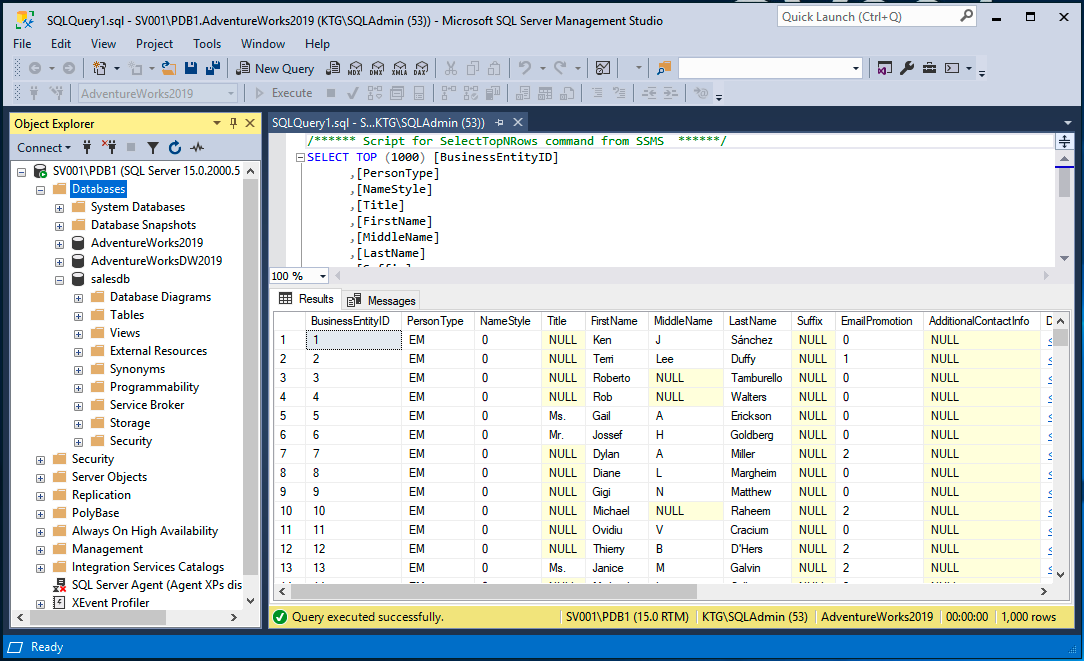
SQL Server Management Studio (SSMS) is a powerful tool for managing SQL Server databases, offering a comprehensive suite of features. To maximize its effectiveness and efficiency, adopting best practices is crucial. This section will explore some key best practices for using SSMS effectively, ensuring a smooth and productive experience.
Regular Updates and Security Patches
Regular updates and security patches are essential for maintaining the security and stability of SSMS and the SQL Server instances it manages. Updates often include bug fixes, performance enhancements, and security patches that address vulnerabilities.
- Stay Up-to-Date: Regularly check for and install the latest updates for SSMS. This ensures you have access to the most recent features, bug fixes, and security enhancements.
- Security Patches: Prioritize installing security patches as soon as they are released. These patches address vulnerabilities that could be exploited by malicious actors.
- Patch Management Strategy: Implement a systematic patch management strategy to ensure timely and consistent updates across your SQL Server environment.
Troubleshooting and Resolving Common Issues
SSMS can be used effectively for troubleshooting and resolving common issues encountered in SQL Server environments. Its built-in tools and features provide valuable insights into database performance, errors, and other issues.
- Error Logs: Examine the SQL Server error logs for clues about the source of problems. These logs contain detailed information about errors, warnings, and other events.
- Performance Monitor: Use the Performance Monitor to gather performance metrics and identify bottlenecks. This tool provides real-time data on CPU utilization, memory usage, and other performance indicators.
- Activity Monitor: Analyze the Activity Monitor to identify processes that are consuming excessive resources or causing performance issues. This tool provides insights into the current state of the database, including active queries, blocked processes, and transaction logs.
- Query Analyzer: Use the Query Analyzer to debug and optimize SQL queries. This tool allows you to analyze query execution plans, identify performance bottlenecks, and optimize queries for better efficiency.
Case Studies and Real-World Examples
SQL Server Management Studio (SSMS) is a powerful tool used by developers, database administrators, and business analysts to manage and work with SQL Server databases. Its versatility makes it applicable in various real-world scenarios, addressing diverse challenges and contributing to successful outcomes.
Business Intelligence and Reporting
SSMS plays a crucial role in Business Intelligence (BI) and reporting. It enables users to extract, transform, and load (ETL) data from various sources into SQL Server databases.
- Data Analysis and Reporting: SSMS provides tools for data analysis and reporting, allowing users to create complex queries and generate insightful reports. For example, a marketing team can use SSMS to analyze customer data and create reports on customer demographics, purchase history, and marketing campaign effectiveness.
- Data Visualization: SSMS integrates with tools like SQL Server Reporting Services (SSRS) and Power BI, enabling users to create interactive dashboards and visualizations that present data in a clear and engaging manner.
- Data Governance and Compliance: SSMS assists in ensuring data quality and compliance with regulations. It provides tools for data validation, auditing, and reporting, helping organizations meet industry standards and regulatory requirements.
Application Development
SSMS is essential for application developers who work with SQL Server databases.
- Database Design and Development: Developers use SSMS to design, create, and manage database schemas, tables, views, stored procedures, and other database objects. This includes defining data types, relationships, and constraints to ensure data integrity and consistency.
- Code Development and Debugging: SSMS provides an integrated development environment (IDE) for writing and debugging T-SQL code. Developers can use SSMS to create, edit, and execute stored procedures, functions, triggers, and other database objects.
- Performance Tuning: SSMS helps developers optimize database performance by analyzing query execution plans, identifying performance bottlenecks, and implementing appropriate solutions.
Database Administration
Database administrators (DBAs) rely heavily on SSMS to manage and maintain SQL Server instances and databases.
- Server Management: DBAs use SSMS to manage server configurations, including instance settings, security, and permissions. They can also monitor server health, performance, and resource utilization.
- Database Backup and Recovery: SSMS provides tools for creating and restoring database backups, ensuring data protection and recovery in case of hardware failures or data corruption.
- Security and Auditing: SSMS helps DBAs implement security measures, such as user accounts, roles, and permissions. It also enables auditing and logging of database activities, providing insights into security events and potential threats.
Epilogue
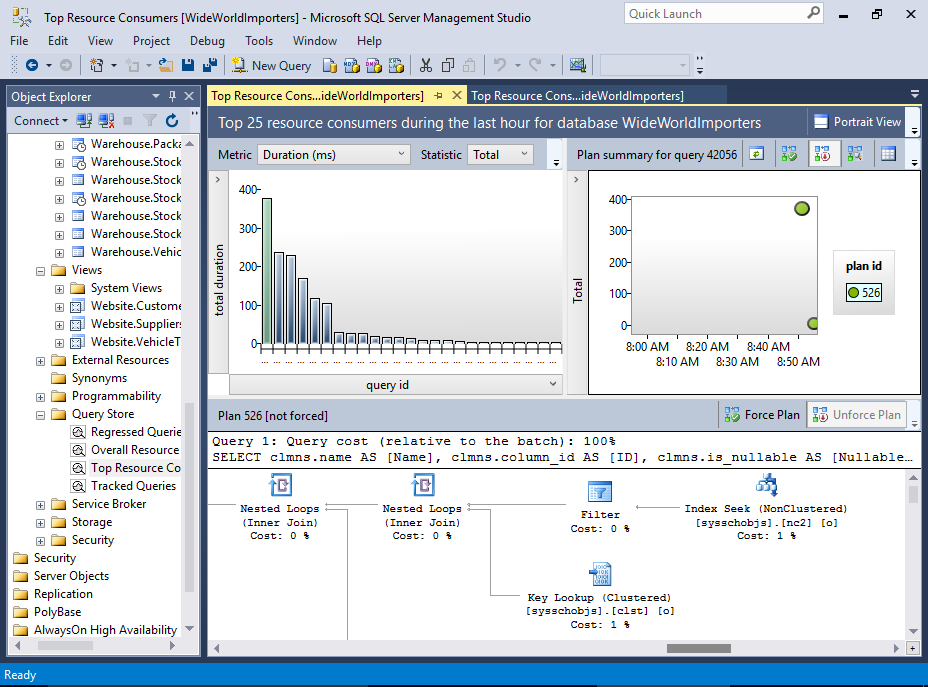
As you delve deeper into the realm of SQL Server Management Studio, you’ll discover a wealth of possibilities. From basic database management tasks to complex administration and performance optimization, SSMS equips you with the tools and knowledge to unlock the full potential of your SQL Server environment. Embrace the power of SSMS and embark on a journey of efficient and effective database management.