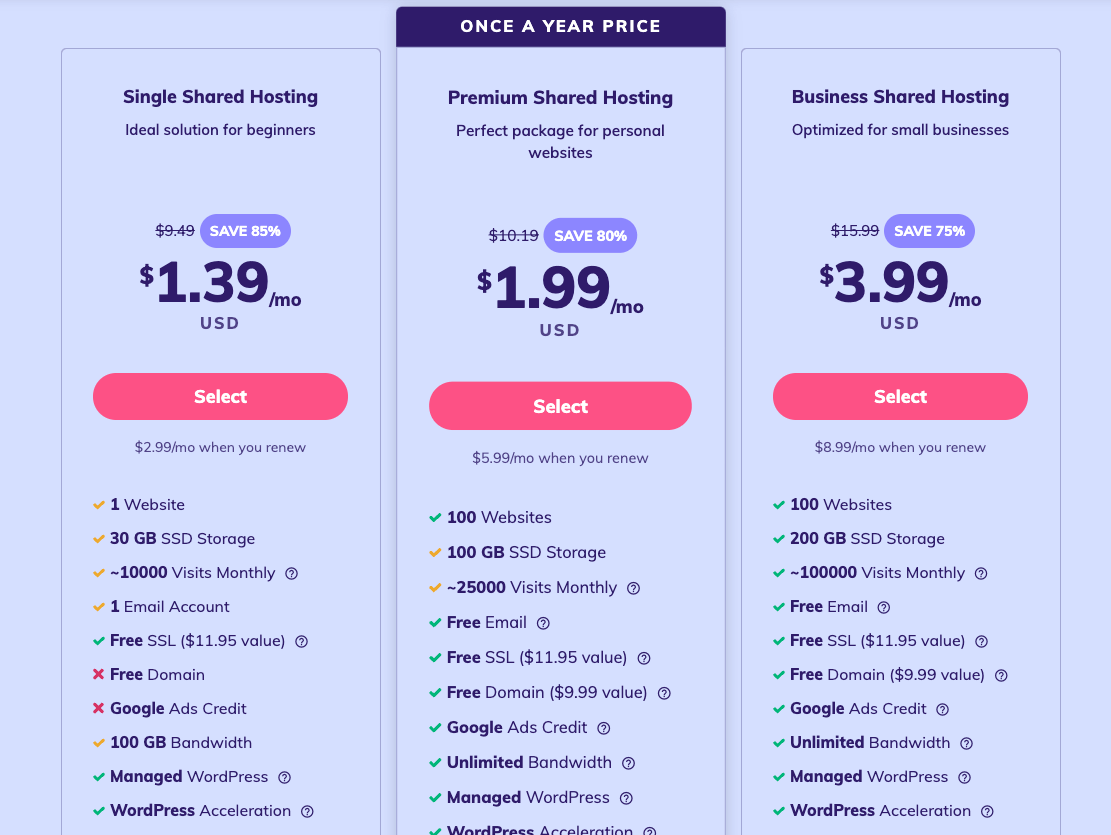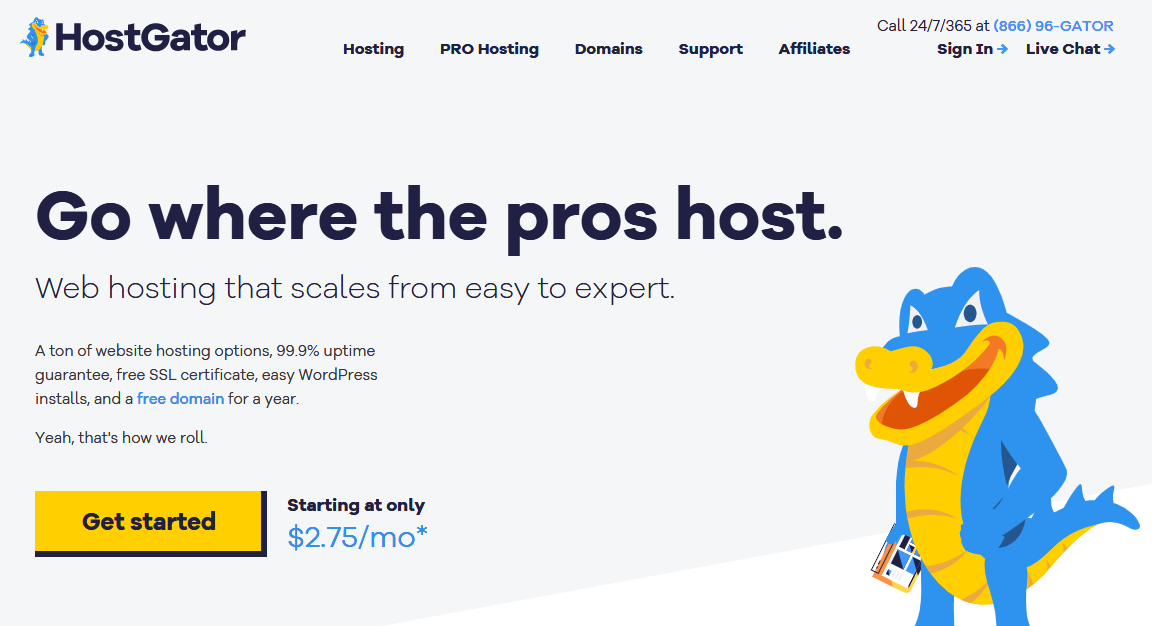IIS Server, Microsoft’s powerful web server, stands as a cornerstone of web hosting on Windows. It’s a versatile platform that empowers developers and administrators to build, deploy, and manage websites and web applications with ease. From its humble beginnings, IIS has evolved into a robust and feature-rich solution, offering a wide range of tools and capabilities to cater to diverse web hosting needs.
IIS Server plays a crucial role in handling web requests, delivering content, and providing a secure and reliable environment for web applications. Its comprehensive feature set includes support for various web technologies, such as ASP.NET, PHP, and Node.js, allowing developers to choose the best tools for their projects. Whether you’re hosting a simple website or a complex web application, IIS Server provides the foundation for a successful online presence.
Introduction to IIS Server
IIS Server, short for Internet Information Services, is a powerful web server software developed by Microsoft. It plays a crucial role in web hosting, enabling users to access websites and web applications over the internet. IIS Server acts as a bridge between users’ requests and the web content hosted on a server, handling all the necessary processes for delivering the requested information.
IIS Server has a rich history, evolving alongside the advancements in web technologies. It was first introduced in 1995 with Windows NT 3.51, initially serving as a basic web server with limited functionalities. Over the years, IIS Server has undergone significant upgrades and improvements, incorporating new features and technologies to cater to the growing demands of web development.
Key Features and Functionalities
IIS Server offers a wide range of features and functionalities that make it a versatile and powerful platform for web hosting. These features are designed to enhance performance, security, and manageability, making it a preferred choice for developers and businesses.
Here are some of the key features:
- Web Server Functionality: IIS Server’s core functionality lies in serving web content. It handles requests from users’ browsers, processes the requests, and delivers the appropriate web pages, images, or other content.
- HTTP and HTTPS Support: IIS Server supports both HTTP (Hypertext Transfer Protocol) and HTTPS (Hypertext Transfer Protocol Secure), enabling secure communication and data transmission between servers and clients.
- ASP.NET Support: IIS Server provides native support for ASP.NET, a popular framework for building dynamic websites and web applications using languages like C# and VB.NET.
- PHP Support: IIS Server can also host PHP applications, making it a versatile platform for developers using different programming languages.
- Security Features: IIS Server incorporates robust security features to protect websites from unauthorized access and malicious attacks. This includes features like authentication, authorization, and content filtering.
- Performance Optimization: IIS Server is designed for high performance and scalability, enabling it to handle large volumes of traffic and requests efficiently.
- Management Tools: IIS Server comes with comprehensive management tools that simplify the configuration, monitoring, and maintenance of web servers.
Installation and Configuration
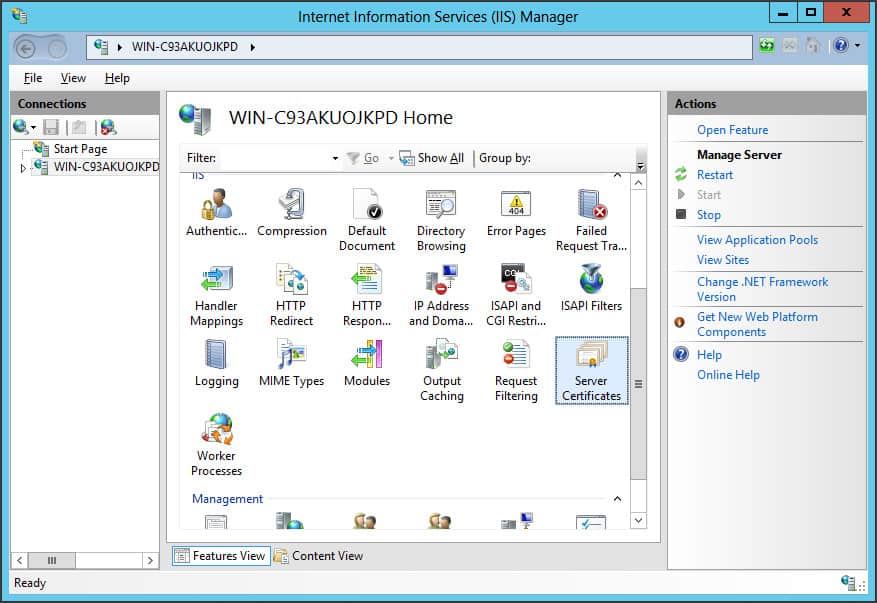
Installing and configuring IIS Server on Windows is a straightforward process that involves enabling the necessary server roles and configuring basic website hosting settings. This section will guide you through the steps involved in setting up a functional IIS Server environment.
Installing IIS Server on Windows
To install IIS Server on Windows, follow these steps:
- Open the Server Manager console. This can typically be accessed by searching for “Server Manager” in the Windows search bar.
- Click on Manage and then select Add Roles and Features. This will open the Add Roles and Features Wizard.
- In the Before You Begin page, click Next to proceed.
- Select Role-based or feature-based installation and click Next.
- Select the server you want to install IIS Server on and click Next.
- On the Server Roles page, check the box next to Web Server (IIS). This will expand the list of features included with IIS Server.
- Review the list of features and make any necessary changes. You can choose to install all the features or select only the ones you need. For basic website hosting, the default features are sufficient.
- Click Next and then Install to begin the installation process.
- Once the installation is complete, click Close to exit the wizard.
IIS Server Roles
IIS Server provides various roles to manage different aspects of web hosting. Here are some of the key roles:
- Web Server (IIS): The core role that provides the foundation for web hosting. It includes features like HTTP listening, static content serving, and basic security.
- FTP Server: Enables file transfer protocol (FTP) access to your web server, allowing users to upload and download files.
- ASP.NET: Provides support for running ASP.NET applications, which are popular for building dynamic websites.
- CGI: Enables running Common Gateway Interface (CGI) scripts, which are used for creating dynamic content.
- ISAPI Extensions: Allows you to extend the functionality of IIS Server by adding custom modules.
Configuring IIS Server for Basic Website Hosting
Once IIS Server is installed, you need to configure it to host websites. The configuration process involves creating virtual directories, assigning websites to specific ports, and configuring security settings.
- Open the IIS Manager console. This can typically be accessed by searching for “IIS Manager” in the Windows search bar.
- In the Connections pane, expand the server name and then click on Sites. This will display the list of existing websites.
- To create a new website, right-click on Sites and select Add Website.
- In the Add Website dialog box, enter the following information:
- Site name: A descriptive name for your website, such as “My Website”.
- Physical path: The location on your server where the website files are stored.
- Binding: The port and hostname that the website will listen on. For example, you can use port 80 for HTTP or port 443 for HTTPS. You can also specify a specific hostname or wildcard hostname (e.g., *.example.com).
- Click OK to create the website.
- To configure basic security settings, select the website in the Sites list and then double-click on Authentication. This will open the Authentication settings for the website.
- Enable the authentication methods you need. For basic website hosting, you can enable Anonymous Authentication.
Application Deployment and Management
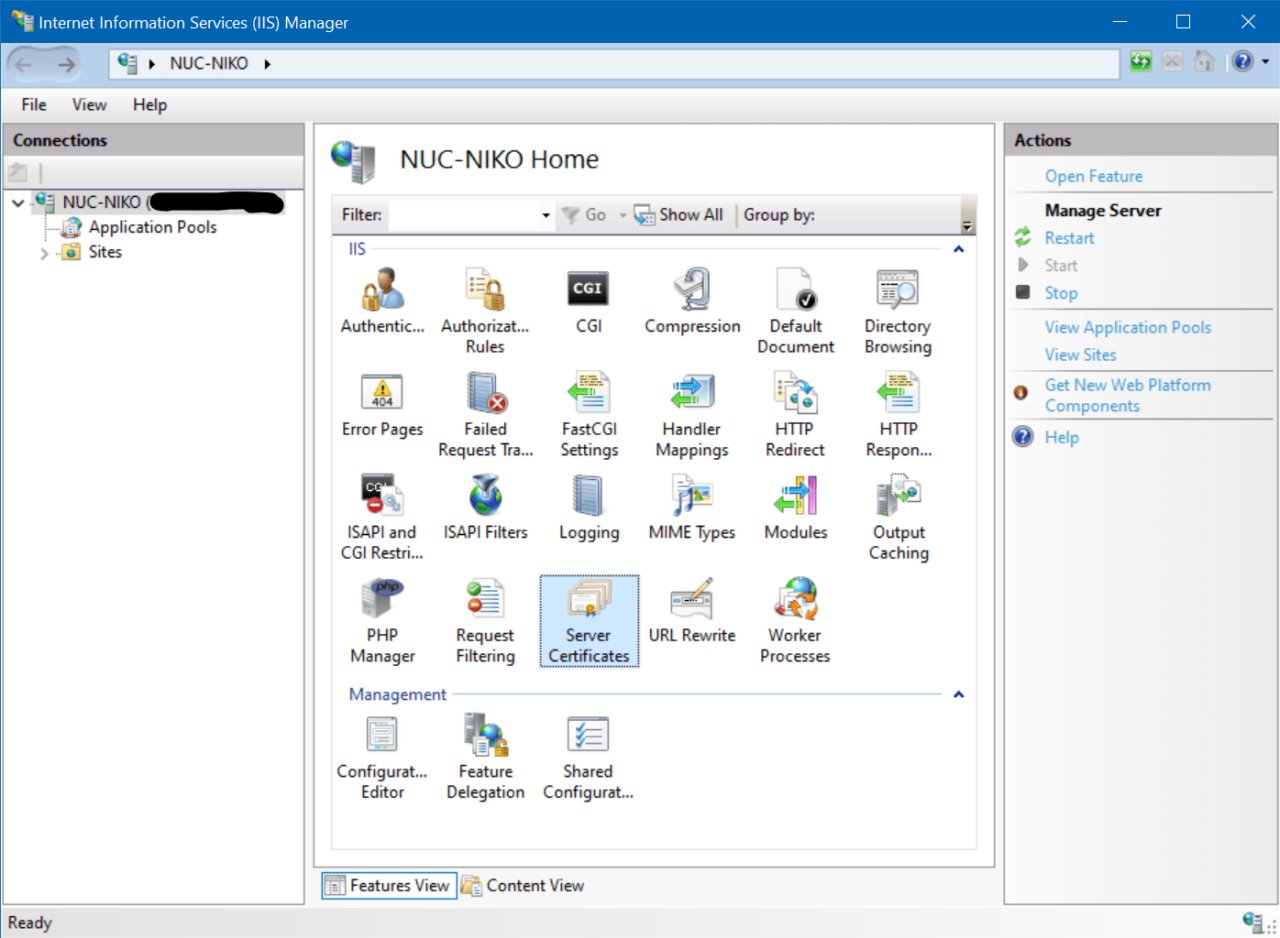
Deploying web applications on IIS Server is a crucial aspect of its functionality. It involves setting up the environment for your application to run efficiently and securely. This process includes configuring application pools, defining settings, and managing deployments.
Application Deployment Methods, Iis server
The deployment of web applications on IIS Server can be achieved through various methods. These methods cater to different needs and application types, allowing for flexibility and scalability.
- Web Deploy: Web Deploy is a powerful tool that simplifies the process of deploying web applications to IIS Server. It allows you to package your application and its dependencies into a single deployable package, which can then be easily deployed to the server.
- MSDeploy: MSDeploy, a command-line tool, offers a more granular approach to deployment. It enables you to automate the deployment process, allowing you to script complex deployment scenarios.
- FTP (File Transfer Protocol): FTP is a traditional method of transferring files between computers. While less sophisticated than Web Deploy or MSDeploy, it can be used for simple deployments.
- Manual Deployment: This method involves manually copying the application files to the IIS Server. While the simplest method, it lacks automation and can be error-prone.
Application Pool Configuration
Application pools provide a crucial isolation mechanism for web applications running on IIS Server. They allow you to configure specific settings for each application, ensuring that a problem with one application does not affect others.
- .NET Framework Version: You can specify the .NET Framework version that the application pool should use. This is essential for compatibility with the application’s code.
- Identity: The identity of the application pool determines the user account that the application will run under. This affects the application’s access to resources on the server.
- Recycling: Application pools can be configured to recycle automatically after a certain period of time or when specific conditions are met. This helps to prevent memory leaks and other performance issues.
- Process Model: The process model defines the behavior of the application pool. For example, you can configure the number of worker processes, the maximum number of requests per worker process, and other settings.
Application Settings
IIS Server provides a wide range of settings that you can configure for your web applications. These settings control various aspects of the application’s behavior, including security, performance, and logging.
- Security: IIS Server allows you to configure security settings for your applications, such as authentication, authorization, and access control.
- Performance: You can configure performance settings to optimize your application’s response time and resource utilization. This includes settings such as caching, compression, and request throttling.
- Logging: IIS Server provides comprehensive logging capabilities, allowing you to track requests, errors, and other events. This information is invaluable for troubleshooting and monitoring your applications.
Examples of Common Web Application Deployments
IIS Server is a versatile platform that supports a wide range of web applications. Here are some examples of common deployments:
- ASP.NET Web Applications: ASP.NET is a popular framework for building web applications using C# or VB.NET. IIS Server provides excellent support for ASP.NET applications.
- PHP Applications: PHP is a widely used scripting language for web development. IIS Server supports PHP applications through extensions and modules.
- Node.js Applications: Node.js is a JavaScript runtime environment for building server-side applications. IIS Server supports Node.js applications through extensions and modules.
- Static Websites: IIS Server can also host static websites, such as those built with HTML, CSS, and JavaScript.
Security and Performance Optimization
IIS Server, like any other software, is susceptible to security threats and can experience performance issues. This section explores common security vulnerabilities and provides techniques to enhance the server’s security posture. It also discusses methods for optimizing IIS Server performance to ensure efficient and reliable operation.
Common Security Threats and Mitigation Techniques
IIS Server is vulnerable to various security threats, ranging from basic configuration errors to sophisticated attacks. Here are some common threats and mitigation techniques:
- Web Server Configuration Errors: Misconfigured IIS settings can expose vulnerabilities.
- Mitigation: Regularly review and update IIS configurations to ensure they are secure. Implement security best practices, such as disabling unnecessary services, restricting access to specific folders, and using strong passwords.
- Cross-Site Scripting (XSS) Attacks: Attackers inject malicious scripts into websites, potentially stealing user data or manipulating website behavior.
- Mitigation: Implement input validation and encoding mechanisms to prevent malicious scripts from being executed. Use a web application firewall (WAF) to detect and block XSS attacks.
- SQL Injection Attacks: Attackers inject malicious SQL code into data inputs, potentially gaining unauthorized access to sensitive information.
- Mitigation: Use parameterized queries or stored procedures to prevent SQL injection attacks. Implement database security measures, such as access control lists (ACLs), to restrict access to sensitive data.
- Denial-of-Service (DoS) Attacks: Attackers overwhelm the server with excessive traffic, rendering it unavailable to legitimate users.
- Mitigation: Implement rate limiting to restrict the number of requests from a single IP address. Use load balancers to distribute traffic across multiple servers.
- Malware Infections: Attackers can exploit vulnerabilities to install malicious software on the server, potentially stealing data or compromising system security.
- Mitigation: Install and maintain up-to-date antivirus software. Regularly scan the server for malware. Keep the operating system and all software applications patched.
IIS Server Performance Optimization Techniques
IIS Server performance is crucial for delivering a smooth user experience. Here are some techniques to optimize IIS Server performance:
- Optimize Application Code: Inefficient application code can consume significant resources.
- Mitigation: Optimize application code to reduce resource usage. Use caching mechanisms to store frequently accessed data in memory. Implement code profiling tools to identify performance bottlenecks.
- Configure IIS Settings: IIS settings can impact performance.
- Mitigation: Adjust IIS settings, such as worker process settings, request queuing, and thread pool configurations, to optimize performance. Consider using compression to reduce the size of files sent to clients.
- Optimize Database Performance: Database operations can impact IIS Server performance.
- Mitigation: Optimize database queries and indexes. Use database caching mechanisms to improve data retrieval speeds.
- Use Content Delivery Networks (CDNs): CDNs can distribute website content to servers located closer to users, reducing latency.
- Mitigation: Utilize CDNs to deliver static content, such as images and JavaScript files, from servers closer to users.
- Monitor Server Resources: Monitoring server resources can help identify performance bottlenecks.
- Mitigation: Use performance monitoring tools to track CPU usage, memory consumption, disk I/O, and network traffic. Identify and address any performance issues that arise.
IIS Server Logging and Monitoring Tools
IIS Server logging and monitoring tools are essential for identifying and resolving security issues and performance bottlenecks.
- IIS Logs: IIS Server logs provide detailed information about website activity, including requests, errors, and security events.
- Use: Analyze IIS logs to identify patterns of malicious activity, track website performance, and diagnose issues.
- Performance Monitor: Windows Performance Monitor provides a comprehensive view of server performance metrics.
- Use: Monitor CPU usage, memory consumption, disk I/O, and network traffic to identify performance bottlenecks. Use Performance Monitor to create custom performance counters and alerts.
- Third-Party Monitoring Tools: Numerous third-party monitoring tools provide advanced features for IIS Server monitoring and management.
- Use: Consider using third-party tools for real-time monitoring, automated alerts, and comprehensive reporting.
IIS Server Administration
IIS Server administration involves managing and configuring the IIS server to ensure optimal performance, security, and functionality. The IIS Manager console is the primary tool used for administering IIS.
Managing IIS Server Configurations and Settings
The IIS Manager console provides a graphical interface for managing various aspects of IIS, including websites, applications, virtual directories, and server settings. Here’s a breakdown of the key features:
- Website Management: Create, modify, and delete websites. Configure bindings, SSL certificates, and other website-specific settings.
- Application Management: Create, configure, and manage applications within websites. Set application pools, manage application settings, and control access permissions.
- Virtual Directory Management: Create virtual directories to map physical directories to virtual paths, enabling access to files and folders within a website. Configure access permissions and other settings.
- Server Settings: Manage server-wide configurations, including security settings, logging, error pages, and performance optimization options.
- Module Management: Install, configure, and manage IIS modules, which extend IIS functionality to support specific protocols, file types, or other features.
Common Administrative Tasks
IIS Server administration involves performing various tasks to ensure the server’s smooth operation. Here are some common administrative tasks:
- Website Deployment: Deploy websites and applications to the IIS server, configuring settings, and ensuring proper functionality.
- Security Configuration: Implement security measures to protect the IIS server and its applications from unauthorized access, attacks, and vulnerabilities. This includes configuring authentication methods, access control lists, and security protocols.
- Performance Optimization: Optimize the IIS server for better performance and responsiveness. This involves configuring caching mechanisms, optimizing content delivery, and tuning server settings to handle traffic efficiently.
- Monitoring and Troubleshooting: Monitor the IIS server for performance issues, errors, and security threats. Use logs, performance counters, and other tools to diagnose problems and implement corrective actions.
- Backup and Recovery: Regularly back up IIS configurations and website data to ensure data integrity and recoverability in case of system failures or data loss.
Troubleshooting and Support
Even the most robust systems can experience issues, and IIS Server is no exception. Troubleshooting these problems effectively is crucial for maintaining the smooth operation of your web applications. This section delves into common challenges, strategies for diagnosing and resolving them, and the resources available to aid you.
Common IIS Server Issues and Error Messages
Identifying common issues and error messages is the first step in troubleshooting. These can range from simple configuration errors to more complex server-side problems.
- 404 Not Found Error: This indicates that the requested resource cannot be found on the server. It could be due to a misspelled URL, a missing file, or a misconfigured virtual directory.
- 500 Internal Server Error: This general error message signifies that something went wrong on the server side, preventing the request from being processed. It could be caused by a variety of factors, including script errors, database connection issues, or insufficient server resources.
- 403 Forbidden Error: This error occurs when the server understands the request but refuses to fulfill it. It’s often due to permission issues, where the user or application lacks the necessary access rights to the requested resource.
- Connection Timeouts: If a request takes too long to process, the client may experience a timeout error. This could be caused by slow database queries, heavy server load, or network connectivity issues.
Troubleshooting IIS Server Problems
When encountering an IIS Server issue, a systematic approach to troubleshooting is essential. This process involves a series of steps designed to isolate and resolve the root cause.
- Review the Event Logs: IIS Server logs events related to its operation, including errors, warnings, and informational messages. Examining these logs can provide valuable clues about the problem.
- Check the IIS Configuration: Configuration settings play a crucial role in IIS Server’s behavior. Verify that the relevant settings, such as virtual directory mappings, application pools, and security permissions, are correctly configured.
- Test the Application Code: If the issue appears to be related to a specific web application, review the application code for potential errors or logic flaws. Utilize debugging tools to identify and address these issues.
- Isolate the Problem: Sometimes, the issue might be specific to a particular website or application. Isolate the problem by testing other websites or applications on the same server to determine if the issue is widespread or isolated.
- Monitor Server Resources: Analyze the server’s resource usage, including CPU, memory, and disk space. High resource consumption could indicate performance bottlenecks or resource exhaustion, leading to server instability or slow response times.
IIS Server Support Resources
Microsoft provides a comprehensive suite of resources to support IIS Server users. These resources offer documentation, community forums, and technical assistance to help you troubleshoot and resolve issues.
- Microsoft IIS Documentation: Microsoft’s official documentation for IIS Server provides in-depth information on its features, configuration, troubleshooting, and best practices.
- Microsoft IIS Forums: Engage with a community of IIS Server users and experts on Microsoft’s forums. Share your issues, seek advice, and learn from others’ experiences.
- Microsoft Support Services: For more complex issues or when you need direct assistance, Microsoft offers support services, including paid subscriptions for technical assistance and incident resolution.
Advanced IIS Server Features
IIS Server offers a wide range of advanced features that enable you to build robust and scalable web applications. These features provide fine-grained control over application behavior, enhance security, and optimize performance.
URL Rewriting
URL rewriting is a powerful technique that allows you to modify the URLs that users see in their web browsers without changing the actual resource being requested. This can be used for a variety of purposes, including:
- Optimization: By using URL rewriting, you can create user-friendly URLs that are more likely to be indexed by search engines. For example, you could rewrite the URL
/products/123to/products/blue-widget, which is more descriptive and easier for users to understand. - Hiding Internal Structure: URL rewriting can be used to hide the internal structure of your web application from users. This can improve security by making it more difficult for attackers to guess the location of sensitive files.
- Redirecting Traffic: URL rewriting can be used to redirect users to different pages based on specific criteria. For example, you could redirect users to a mobile version of your website if they are accessing it from a mobile device.
Application Caching
Application caching is a technique that stores frequently accessed data in memory, allowing it to be retrieved much faster than accessing it from the database or file system. This can significantly improve the performance of your web application, especially for applications that handle a large number of requests.
- Output Caching: Output caching stores the entire HTML output of a page in memory. When a user requests the page, IIS Server can simply serve the cached version instead of re-rendering the page. This is effective for pages that rarely change, such as static content or blog posts.
- Data Caching: Data caching stores specific data objects in memory, such as database queries or API responses. This can significantly reduce the load on your database and improve application responsiveness.
IIS Server Modules and Extensions
IIS Server modules and extensions are components that can be added to IIS Server to extend its functionality. These components can be used to provide new features, integrate with third-party applications, or enhance security.
- Authentication Modules: These modules provide different authentication mechanisms for accessing web resources. Examples include Windows Authentication, Forms Authentication, and OAuth.
- Compression Modules: These modules compress web content before it is sent to the client, reducing the amount of data that needs to be transmitted. This can significantly improve website performance, especially for users with slow internet connections.
- Logging Modules: These modules provide detailed information about requests and responses, which can be used for troubleshooting, security analysis, and performance monitoring.
IIS Server in the Cloud
The integration of IIS Server with cloud platforms, particularly Microsoft Azure, has significantly transformed web application deployment and management. This approach leverages the benefits of cloud computing to enhance scalability, flexibility, and cost-effectiveness for IIS Server environments.
Benefits of Using IIS Server in the Cloud
Cloud-based IIS Server deployments offer several advantages over traditional on-premises setups.
- Scalability and Elasticity: Cloud platforms like Azure provide the ability to dynamically scale IIS Server resources based on demand. This allows for seamless handling of traffic spikes and ensures optimal performance without the need for upfront hardware investments.
- Cost Optimization: Cloud-based IIS Server deployments offer pay-as-you-go pricing models, eliminating the need for large upfront investments in hardware and infrastructure. This can significantly reduce overall costs, especially for applications with fluctuating traffic patterns.
- High Availability and Disaster Recovery: Cloud providers offer built-in redundancy and disaster recovery features, ensuring continuous application availability even in the event of hardware failures or outages.
- Simplified Management and Deployment: Cloud platforms provide tools and services that streamline IIS Server management and deployment processes. Automated provisioning, patching, and updates simplify operations and reduce manual effort.
- Global Reach: Cloud platforms offer global data centers, enabling organizations to deploy IIS Server applications closer to their users, improving latency and enhancing user experience.
Examples of Cloud-Based IIS Server Deployments
Real-world examples showcase the effectiveness of IIS Server in cloud environments.
- E-commerce Websites: Cloud-based IIS Server deployments enable e-commerce platforms to handle fluctuating traffic during peak shopping seasons, ensuring a smooth customer experience.
- Content Management Systems (CMS): Cloud-based IIS Server deployments provide scalability and flexibility for CMS platforms, accommodating growing content libraries and user bases.
- Line of Business Applications: Cloud-based IIS Server deployments can host mission-critical business applications, providing high availability and disaster recovery capabilities for uninterrupted operations.
Final Review
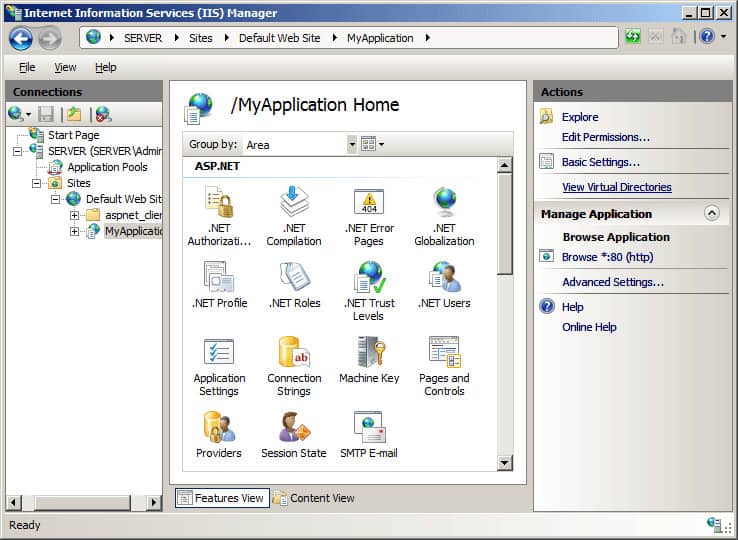
IIS Server is a robust and versatile web server that empowers developers and administrators to create and manage successful online experiences. Its comprehensive feature set, coupled with its integration with other Microsoft technologies, makes it an ideal choice for web hosting on Windows. From installation and configuration to advanced features and security optimization, IIS Server offers a complete solution for all your web hosting needs. Whether you’re a seasoned professional or just starting your journey into web development, understanding IIS Server is essential for building and maintaining a thriving online presence.
IIS Server is a powerful platform for hosting websites and web applications. While it handles the front-end presentation, the underlying infrastructure often relies on a virtualization solution like an esxi server to manage and optimize resources. This combination allows for efficient resource allocation and scalability, ensuring a smooth and reliable experience for users accessing the website.