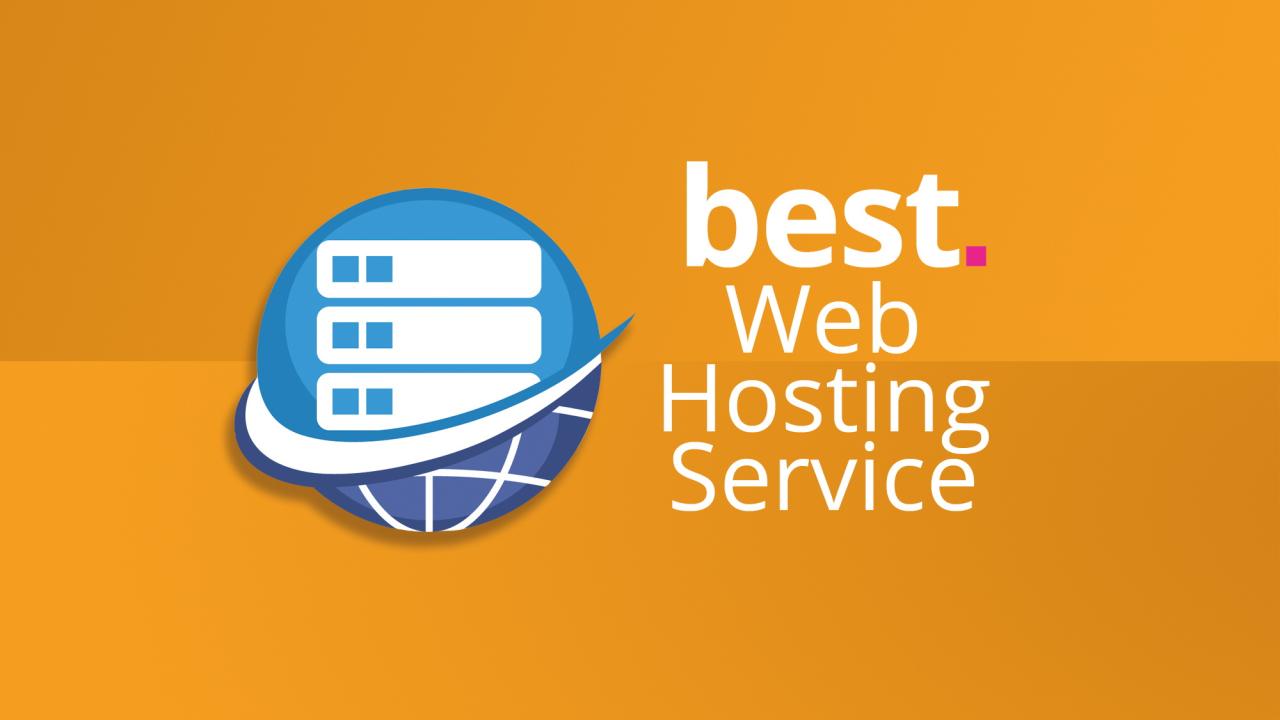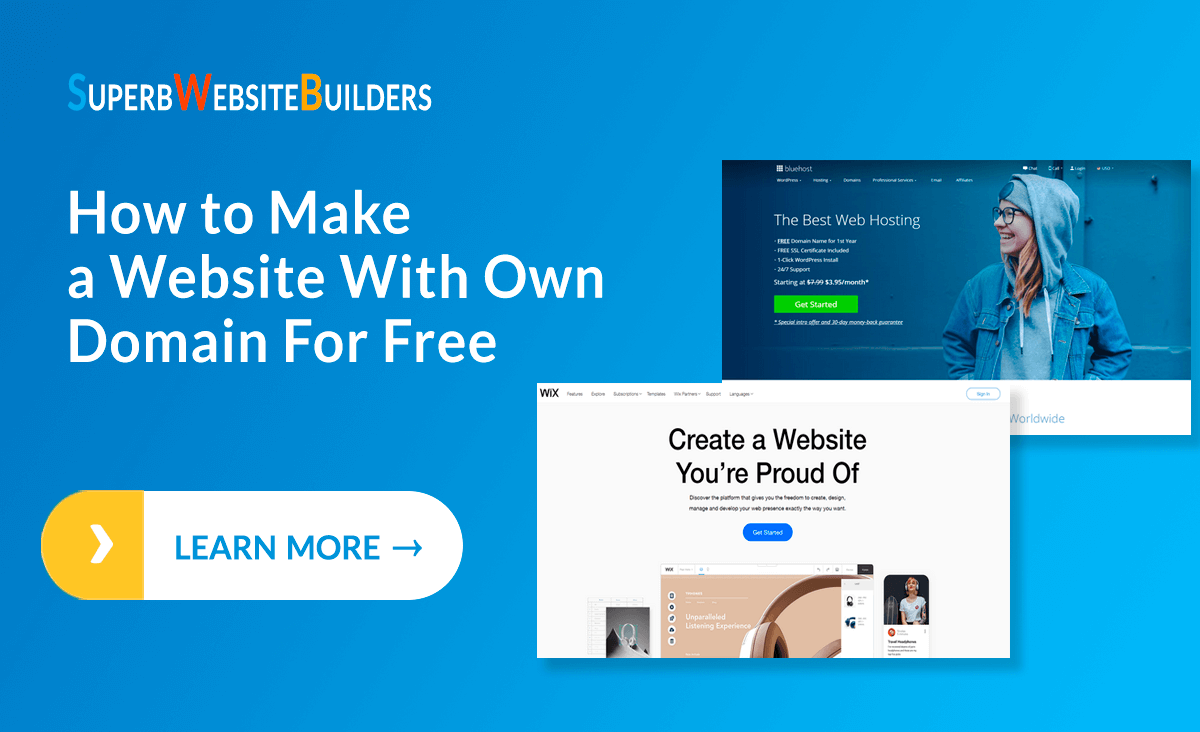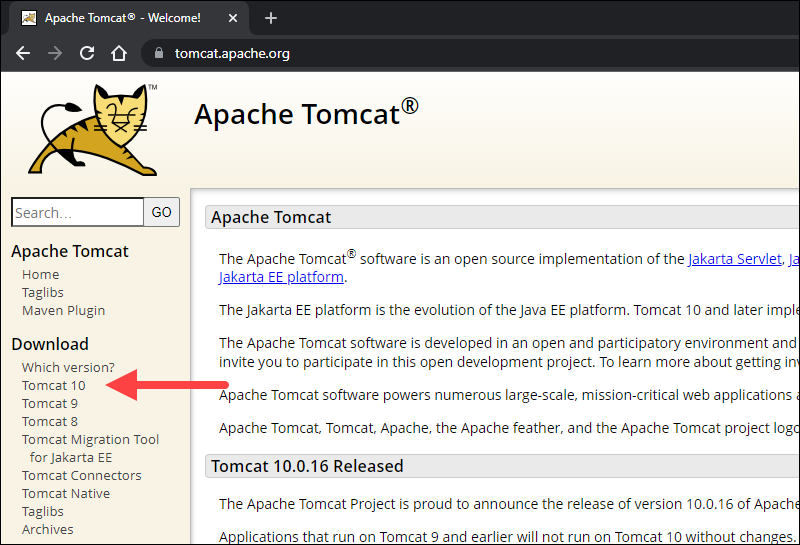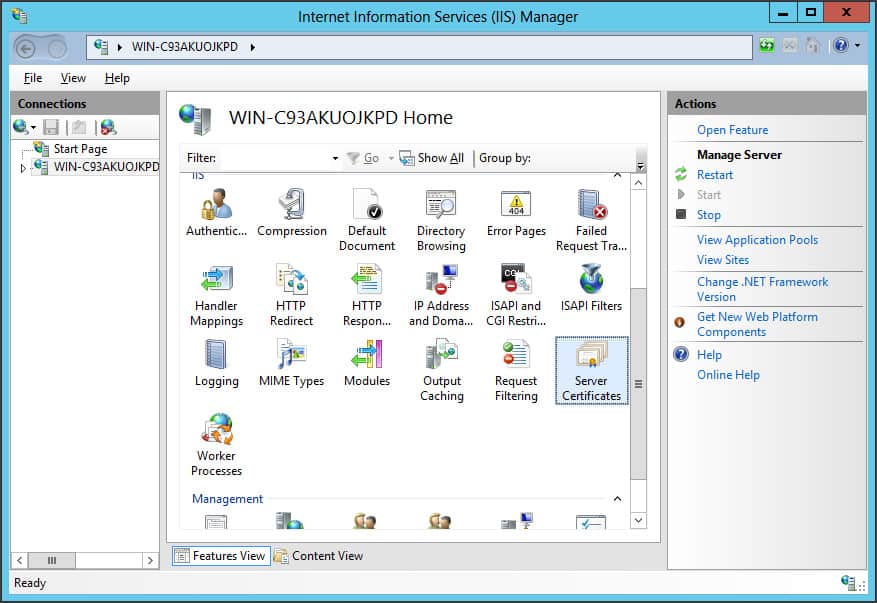SFTP servers, or Secure File Transfer Protocol servers, are essential tools for securely transferring files between computers. Built upon the robust SSH protocol, SFTP ensures that your data is encrypted during transmission, protecting it from unauthorized access and interception. Unlike traditional FTP, which transmits data in plain text, SFTP encrypts every byte, making it the preferred choice for sensitive information.
This guide will delve into the intricacies of SFTP servers, exploring their functionality, security features, and practical applications. We’ll cover everything from setting up your own SFTP server to connecting to existing ones, managing user access, and implementing best practices for security.
SFTP Server Troubleshooting
SFTP servers, like any other software, can experience issues. Troubleshooting SFTP server problems involves identifying the root cause of the issue and implementing appropriate solutions. This section covers common troubleshooting steps, including identifying and resolving connection problems, authentication errors, and file transfer failures. It also explores the use of debugging tools and logs to diagnose problems.
Connection Problems
Connection problems are a common occurrence when working with SFTP servers. These issues can arise from various factors, including network connectivity, firewall configurations, and server settings.
Here are some troubleshooting steps to resolve connection problems:
- Verify Network Connectivity: Ensure your network is connected and functioning correctly. Check your internet connection and confirm that the SFTP server is accessible. You can use tools like ping or traceroute to test network connectivity.
- Check Firewall Settings: Firewalls can block SFTP connections. Ensure that the firewall on your client machine and the server is configured to allow SFTP traffic. You might need to open specific ports, typically port 22, for SFTP communication.
- Examine Server Settings: Check the SFTP server configuration. Verify that the server is running and listening on the correct port. You can use tools like netstat or lsof to check the server’s listening ports.
- Confirm Server Availability: Ensure the SFTP server is running and accessible. You can use tools like ping or telnet to test the server’s availability.
Authentication Errors
Authentication errors occur when the SFTP client cannot verify the user’s identity. This usually happens when the username or password is incorrect, or the user account is locked. Here are some troubleshooting steps to address authentication errors:
- Verify Username and Password: Double-check the username and password you are using. Ensure that they are correct and that you are entering them without any typos.
- Check Account Status: Confirm that your SFTP user account is active and not locked. You can check the account status through the server’s administrative interface or using tools like ssh.
- Reset Password: If you suspect that your password is incorrect, reset it through the server’s administrative interface.
- Check for Two-Factor Authentication: If the server uses two-factor authentication, ensure that you have entered the correct authentication code.
File Transfer Failures
File transfer failures can occur due to various factors, including permissions issues, insufficient disk space, or network interruptions. Here are some troubleshooting steps to address file transfer failures:
- Verify File Permissions: Check the permissions of the files you are trying to transfer. Ensure that the SFTP user account has read and write access to the target directory.
- Check Disk Space: Ensure that there is enough disk space available on the server to store the transferred files.
- Check Network Connectivity: Confirm that there are no network interruptions or latency issues that might be interfering with the file transfer.
- Verify File Size: Some SFTP servers have limits on the maximum file size that can be transferred. Check the server’s configuration to ensure that the file size is within the allowed limits.
Debugging Tools and Logs, Sftp server
Debugging tools and logs can be invaluable for diagnosing SFTP server problems. These tools provide detailed information about the server’s operation, including error messages, connection attempts, and file transfer activities.
- Server Logs: SFTP servers typically generate logs that record events such as connection attempts, authentication attempts, and file transfers. Reviewing these logs can provide insights into the root cause of the issue.
- Debugging Tools: Some SFTP servers offer debugging tools that can help identify and resolve problems. These tools can provide detailed information about the server’s operation, including network traffic, authentication details, and file transfer progress.
Epilogue: Sftp Server
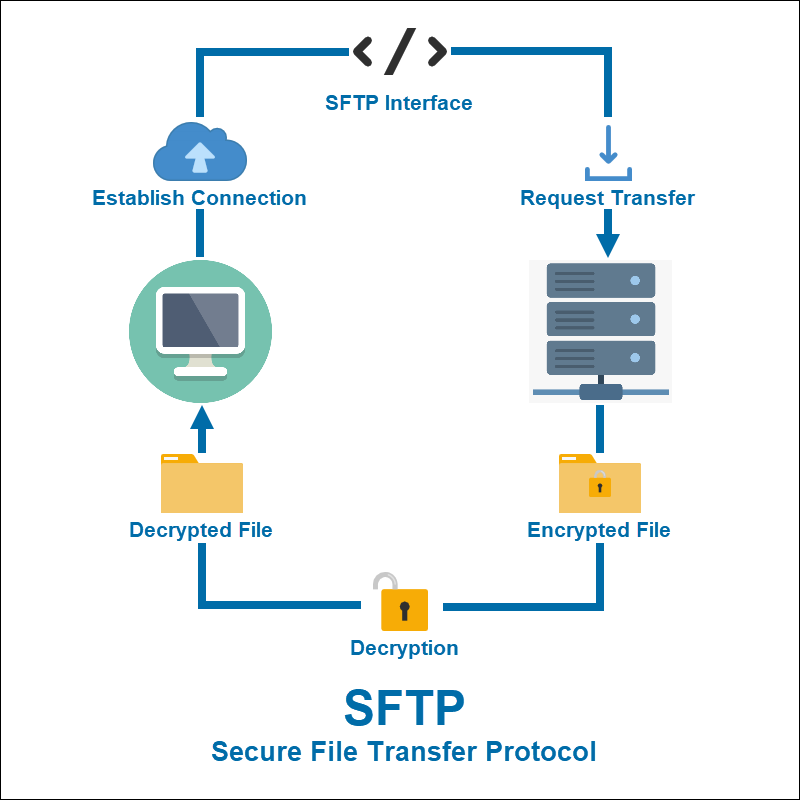
By understanding the principles of SFTP and implementing proper security measures, you can confidently leverage this technology to streamline your file transfer operations and protect your valuable data. Whether you’re a web developer, system administrator, or simply need a secure way to share files, SFTP provides a reliable and robust solution.
An SFTP server is a valuable tool for securely transferring files between systems. If you’re running a Windows Server 2019 environment, setting up an SFTP server can be a straightforward process. This allows you to manage files and data with enhanced security, ensuring data integrity and confidentiality.