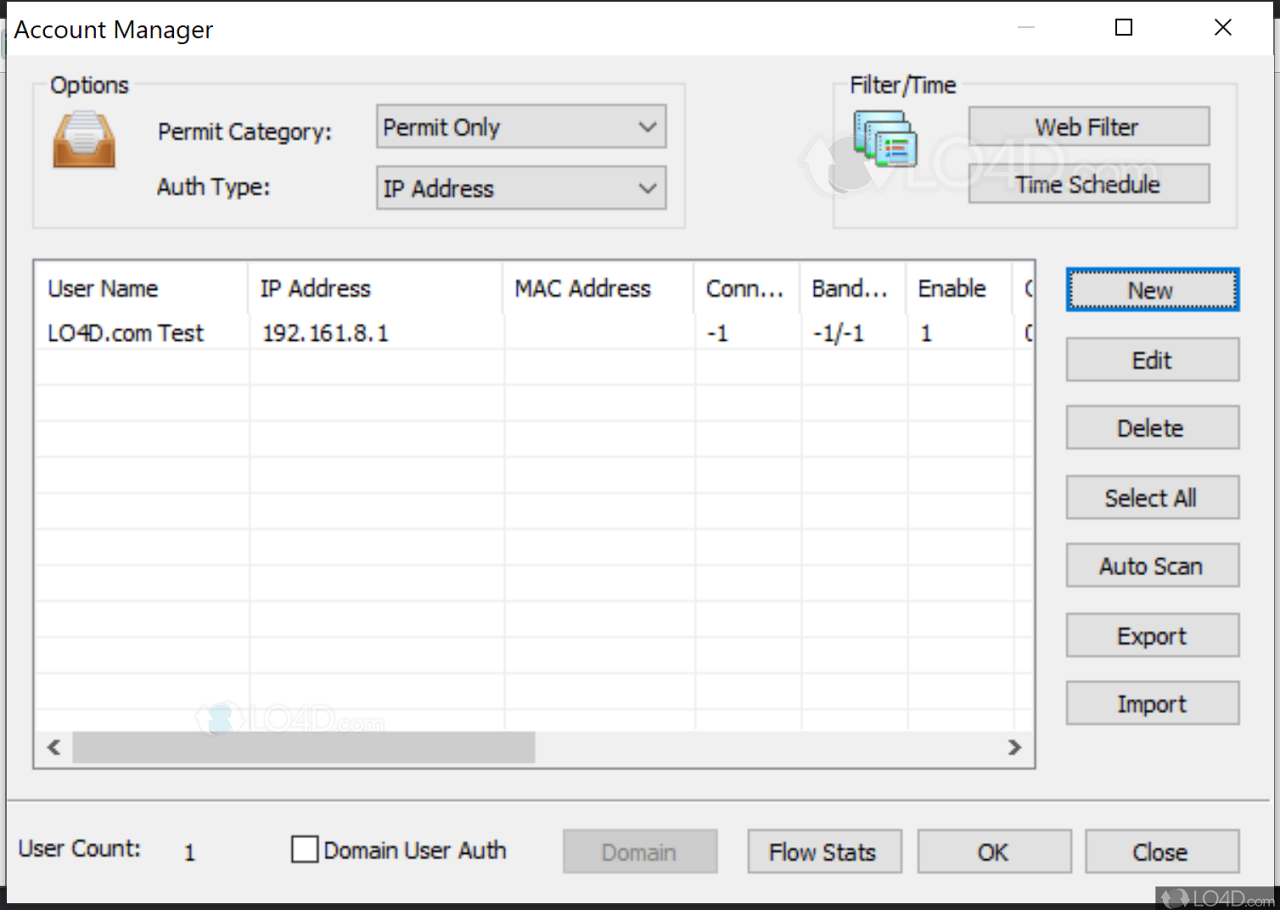USB Print Servers bridge the gap between your printer and your network, allowing you to share a single printer with multiple computers. This simple device transforms a standalone printer into a network-ready resource, making printing from anywhere on your network a breeze. Imagine the convenience of printing documents from your laptop in the living room, your tablet in the kitchen, or even your smartphone on the go.
Whether you’re in a home office or a bustling business environment, a USB Print Server offers a cost-effective and efficient way to manage printing needs. It eliminates the need for dedicated network printers, simplifies printer sharing, and provides greater flexibility in your print setup.
What is a USB Print Server?
A USB print server is a device that allows you to share a USB printer on a network. It acts as a bridge between the printer and your network, enabling multiple computers to access and print to the printer simultaneously.
How a USB Print Server Works
A USB print server connects to your printer via a USB cable and to your network through a wired or wireless connection. When a computer sends a print job, the print server intercepts it, converts it to the appropriate format, and then sends it to the printer.
Benefits of Using a USB Print Server
Using a USB print server offers several advantages:
- Shared Printing: Multiple computers can access and print to the same printer, eliminating the need for each computer to have its own printer.
- Network Compatibility: A USB print server allows you to connect a USB printer to a network, making it accessible to devices on that network.
- Convenience: It simplifies printer sharing, eliminating the need for complex network configurations or dedicated print servers.
- Cost-Effective: It provides a cost-effective solution for sharing a printer across multiple computers, especially in small offices or home networks.
Types of USB Print Servers
USB print servers offer a variety of ways to connect your printers to your network, each with its own advantages and disadvantages. Here’s a look at the different types available:
Wired USB Print Servers
Wired USB print servers connect to your network via an Ethernet cable. They are typically more reliable and offer faster speeds than wireless models.
- Advantages:
- Reliable connection: Wired connections are generally more stable and less prone to interference than wireless connections.
- Faster speeds: Wired connections can offer significantly faster data transfer speeds, especially for large print jobs.
- Easier setup: Wired connections are typically easier to set up than wireless connections, as they do not require configuring wireless settings.
- Disadvantages:
- Limited mobility: Wired connections require a physical cable, limiting the printer’s placement.
- Cable clutter: Wired connections can contribute to cable clutter, especially in a busy office environment.
Examples of popular wired USB print servers include:
- D-Link DPS-1200: A compact and affordable wired USB print server that supports both Windows and Mac operating systems.
- Netgear PS101: A reliable and feature-rich wired USB print server that offers network security features.
Wireless USB Print Servers
Wireless USB print servers connect to your network via Wi-Fi. They offer greater flexibility and mobility than wired models, allowing you to place your printer anywhere within range of your wireless network.
- Advantages:
- Flexibility: Wireless connections allow you to place your printer anywhere within range of your Wi-Fi network, eliminating the need for a physical cable.
- Mobility: Wireless connections allow you to easily move your printer to different locations without having to reconfigure the network connection.
- Disadvantages:
- Slower speeds: Wireless connections can be slower than wired connections, especially for large print jobs.
- Potential for interference: Wireless connections can be susceptible to interference from other wireless devices, which can affect performance.
- Security concerns: Wireless connections can be vulnerable to security threats, such as unauthorized access.
Examples of popular wireless USB print servers include:
- TP-Link TL-PS110U: A compact and affordable wireless USB print server that supports both Windows and Mac operating systems.
- Linksys PS100: A reliable and feature-rich wireless USB print server that offers network security features.
Network-Attached USB Print Servers
Network-attached USB print servers (NAS) are essentially small, dedicated computers that act as a central hub for your network’s storage and printing needs. They typically offer advanced features, such as file sharing, media streaming, and backup capabilities.
- Advantages:
- Centralized storage: NAS devices provide a central location for storing files, making it easy to access and share files across your network.
- Advanced features: NAS devices typically offer advanced features, such as file sharing, media streaming, and backup capabilities.
- Scalability: NAS devices can be scaled to accommodate your growing storage and printing needs.
- Disadvantages:
- Higher cost: NAS devices are typically more expensive than traditional USB print servers.
- More complex setup: NAS devices can be more complex to set up and configure than traditional USB print servers.
Examples of popular network-attached USB print servers include:
- Synology DiskStation DS220j: A compact and affordable NAS device that offers a variety of features, including file sharing, media streaming, and backup capabilities.
- QNAP TS-251D: A feature-rich NAS device that offers advanced features, such as virtualization, containerization, and cloud integration.
Compatibility and Drivers
A USB print server must be compatible with your printer, operating system, and network to function properly. This ensures seamless communication between your devices and allows for smooth printing. Drivers play a crucial role in enabling this communication.
Driver Installation and Compatibility
Drivers act as the bridge between your computer and printer, translating commands and data to ensure proper printing. Installing the correct driver is essential for optimal printer performance.
Here are some tips for identifying and installing the appropriate drivers:
- Check the USB Print Server Manufacturer’s Website: The manufacturer’s website is the most reliable source for drivers. Look for the specific model of your USB print server and download the latest driver version for your operating system.
- Check the Printer Manufacturer’s Website: Sometimes, the printer manufacturer provides drivers specifically for their printer models, even when used with a USB print server. This can enhance compatibility and ensure optimal performance.
- Use the Operating System’s Driver Update Feature: Most operating systems have built-in driver update tools. These tools can scan your computer and automatically install the latest drivers for your printer and USB print server.
If you encounter issues installing or using drivers, consult the USB print server’s user manual or contact the manufacturer’s technical support for assistance.
Network Sharing and Security

A USB Print Server’s primary function is to make a printer accessible across a network, eliminating the need for a dedicated network connection for the printer itself. This allows multiple devices on the network to share and utilize the printer conveniently.
Security Considerations
Security is a crucial aspect of using a USB Print Server, as it connects your network to a physical device. It is essential to understand the potential security risks and implement appropriate measures to protect your network and data.
Securing the Device and Printer Access
- Password Protection: Enable password protection on the USB Print Server itself. This prevents unauthorized access to the device’s settings and configuration.
- Firewall Rules: Configure your network firewall to restrict access to the USB Print Server from outside your network. This helps prevent unauthorized access from external sources.
- Network Segmentation: If possible, isolate the USB Print Server on a separate network segment. This limits the potential impact of a security breach on the rest of your network.
- Printer Access Control: Configure access controls on the printer itself to restrict who can print and what documents they can print. This helps prevent unauthorized printing and protects sensitive data.
- Firmware Updates: Keep the USB Print Server’s firmware up to date to ensure it is protected against the latest security threats.
Practical Applications of USB Print Servers
USB print servers offer a versatile solution for connecting printers to networks, enhancing printing capabilities and streamlining workflows. Their adaptability makes them suitable for a wide range of applications, from home offices to large businesses and specialized industries.
Home and Small Office Use
USB print servers are particularly useful in home and small office environments, where users may have limited network connectivity or prefer to share a single printer among multiple devices. Here are some typical scenarios:
- Sharing a printer among multiple computers, laptops, and mobile devices, allowing users to print documents, photos, and other files conveniently.
- Connecting older printers to a network without needing to purchase a new network-ready model, extending the lifespan of existing equipment.
- Enabling remote printing, where users can access and print documents from anywhere with an internet connection.
Office and Business Environments
In larger office and business settings, USB print servers play a crucial role in managing printing infrastructure and enhancing efficiency. Some key applications include:
- Creating a shared printing environment, allowing multiple users to access and print documents from a single printer, reducing costs and maximizing resource utilization.
- Connecting specialized printers, such as large-format plotters or label printers, to a network, enabling them to be used by multiple departments or teams.
- Integrating printers into existing network management systems, providing centralized control and monitoring of printing activity.
Specific Industry Applications
USB print servers find specific applications in various industries, catering to unique requirements and workflows. Some notable examples include:
- Healthcare: Connecting medical printers to networks, allowing for secure and efficient printing of patient records, lab results, and other vital documents.
- Education: Enabling classrooms and libraries to share printers among students and staff, simplifying document printing and resource management.
- Manufacturing: Integrating printers into production lines, enabling efficient printing of labels, barcodes, and other essential documents for product tracking and inventory management.
Choosing the Right USB Print Server
Choosing the right USB print server depends on your specific needs and budget. Several factors need to be considered before making a purchase.
Connectivity
Connectivity options are crucial when selecting a USB print server. Understanding the different types of connections and their advantages will help you choose the best option for your setup.
- Wired Ethernet: Wired Ethernet connections offer reliable and fast data transfer speeds, making them ideal for high-volume printing or demanding applications. They are also more secure than wireless connections.
- Wireless Wi-Fi: Wireless Wi-Fi connections provide flexibility and convenience, allowing you to connect your printer to a network without physical cables. However, Wi-Fi speeds can vary depending on the network and the printer’s capabilities.
- USB: USB connections are the most common type of connection for printers, and some USB print servers offer additional USB ports for connecting multiple devices. However, USB connections are limited to a single device and are not as versatile as Ethernet or Wi-Fi.
Speed
The speed of a USB print server can significantly impact your printing experience. Consider the following factors:
- Data transfer rate: The data transfer rate of a USB print server determines how quickly data is sent to the printer. A faster data transfer rate means quicker print jobs.
- Network speed: If you are using a wired or wireless network, the network speed can also impact the overall printing speed.
- Printer capabilities: The printer’s capabilities, such as print resolution and print speed, also play a role in the overall printing speed.
Features
USB print servers come with various features that can enhance their functionality and usability. Some common features include:
- Print scheduling: This feature allows you to schedule print jobs for specific times or days, which can be helpful for automating tasks.
- Remote printing: Some USB print servers allow you to print from anywhere in the world using a web browser or mobile app. This feature is convenient for remote workers or those who need to access their printer from different locations.
- Security features: Security features like password protection and encryption can help protect your print jobs from unauthorized access.
- Multiple printer support: Some USB print servers can support multiple printers, allowing you to connect and manage several printers from a single device.
Budget
The cost of a USB print server can vary depending on the features and capabilities. Consider your budget and prioritize the features that are most important to you.
Recommendations
Choosing the best USB print server for your needs depends on your specific requirements. Here are some general recommendations:
- For home users: A basic USB print server with wired Ethernet connectivity is a good option for home users who need to share a printer on a local network. Look for models with a simple interface and reliable performance.
- For small businesses: Small businesses may need a USB print server with Wi-Fi connectivity to allow multiple devices to print wirelessly. Consider models with security features and print scheduling capabilities.
- For large businesses: Large businesses may need a more advanced USB print server with multiple printer support, remote printing capabilities, and robust security features. Look for models that can integrate with existing network infrastructure.
Future Trends in USB Print Server Technology
The landscape of USB print server technology is constantly evolving, driven by advancements in networking, security, and user demands. This dynamic environment is shaping the future of network printing solutions, with several emerging trends and innovations poised to redefine how we connect and manage printers.
Integration with Cloud Platforms
Cloud computing has revolutionized how we access and manage data and applications. USB print server technology is adapting to this trend by integrating with cloud platforms. This integration offers several benefits:
- Remote Print Management: Cloud-based print servers enable users to manage printers from anywhere with an internet connection, simplifying administration and troubleshooting.
- Centralized Print Services: Cloud platforms can host print queues and manage print jobs across multiple locations, eliminating the need for individual print servers on each network.
- Scalability and Flexibility: Cloud-based solutions provide scalability, allowing businesses to easily add or remove printers as their needs evolve.
Enhanced Security Features
As cyber threats become more sophisticated, security is paramount in network printing. USB print servers are incorporating advanced security features to protect sensitive data:
- Encryption: Print data can be encrypted during transmission, ensuring confidentiality even if intercepted.
- Authentication and Access Control: Print servers can enforce user authentication, restricting access to authorized individuals and preventing unauthorized printing.
- Firewall Integration: USB print servers can integrate with network firewalls to create a secure printing environment.
Wireless Connectivity, Usb print server
The increasing popularity of wireless networks is driving the adoption of wireless USB print servers. These devices allow users to connect printers to wireless networks, eliminating the need for physical cables:
- Flexibility and Mobility: Wireless connectivity enables users to print from anywhere within the network coverage, promoting flexibility and mobility.
- Simplified Setup: Wireless USB print servers are generally easier to set up than wired counterparts, as they do not require physical cable connections.
Internet of Things (IoT) Integration
The Internet of Things (IoT) is connecting devices and systems, and USB print servers are poised to play a role in this connected ecosystem. This integration offers potential for:
- Smart Print Management: IoT-enabled print servers can monitor printer status, track ink levels, and automatically order supplies, streamlining print operations.
- Remote Printer Control: IoT connectivity enables users to control printers remotely, adjusting settings and initiating print jobs from anywhere with an internet connection.
Ultimate Conclusion
In a world where seamless connectivity is paramount, USB Print Servers provide a simple yet powerful solution for network printing. Their versatility, ease of use, and affordability make them an ideal choice for both home and professional settings. Whether you’re looking to share a single printer across multiple devices or streamline your print infrastructure, a USB Print Server offers a reliable and convenient way to enhance your printing experience.